Now a days Arduino is very common platform for the beginners and hobbyists. It is very easy to use for many electronic projects and for prototypes. If you already familiar with Arduino then i am sure you heard about DHT22 sensor.
DHT22 sensor is a cheap and simple digital Temperature and Humidity sensor. It uses a capacitive humidity sensor and a thermistor to measure the surrounding air temperature.
DHT22 Technical Specs:- Power supply: 3.3 - 5.5 V DC
- Output signal: Digital signal via 1-wire bus
- Operating range: Humidity 0-100 %RH; Temperature -40 - 80 °C
- Accuracy: Humidity +-2 %RH (Max +-5%RH); Temperature +-0.5 °C
Connection to the Arduino board is very easy. You just need a breadboard and three jumper wires. See the schematic for the wire connection between sensor and Arduino.
So now hardware part is all set, next step is writing some code for Arduino to read DHT22 sensor data and creating nice GUI in Processing to visualize temperature and humidity values coming from sensor through Arduino serial port.
It is very easy and you don't need any strong programming knowledge to write code in Processing. Once you start, you will find it very easy. For this project you need 'meter' library installed in processing and that is very easy same as Arduino IDE, just got to library manager and search for 'meter' and install it. Very easy, isn't it?
If you want more details about basics, you can check my previous project here.
To run the final application, first upload the code in Arduino. and keep connected the Arduino to the laptop/pc. Next, open the processing sketch and modify the serial port name and baud-rate according to you setup. And then just click on run it will shows a Temperature and Humidity meter running with real time data coming from the sensor (see the figure below).
Code for Processing and Arduino are provided in Code section below. There are many other options to modify meters. You can find all available options in Example section under Meter library in Processing.
Entire process is summarized in the video given below. To get real idea, check the video given below.
Video
Aim of this project is to show you one of the simplest possible way to create GUIs for Arduino platform. I hope you have learned something new after this project.
Thank you for reading and as always Keep Learning :)



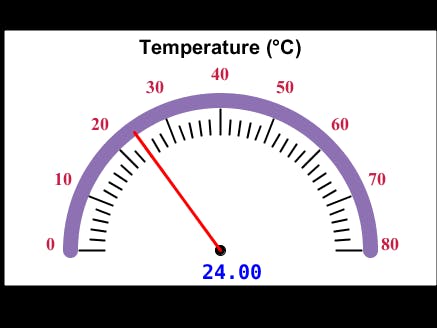


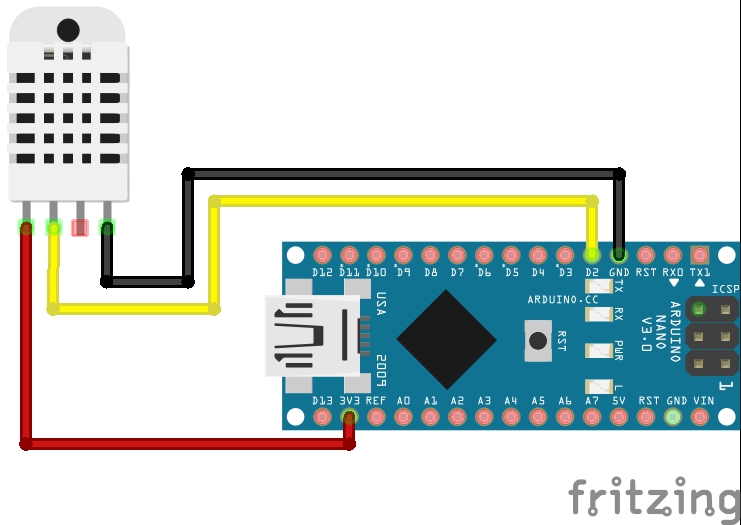



Comments