//Author: Danny van den Brande
//This code is a basic code and a simple example on how to make a Eartquake alarm for example
//Feel free to do what you want with this code.
int GreenLed = 4;
int RedLed = 5;
int Shock = 6;
int Buzzer = 7;
int val; // define numeric variables val
// here i set up the tones, you can change them @ void loop.
int tones[] = {261, 277, 293, 311, 329, 349, 369, 392, 415, 440, 466, 493, 523 ,554};
// 1 2 3 4 5 6 7 8 9 10 11 12 13 14
// You can add more tones but i added 14. Just fill in what tone you would like to use, @ void loop you see " tone(Buzzer, tones[12]); " below, digitalWrite(Buzzer, HIGH);
// here you can change the tones by filling in a number between 1 and 14
void setup ()
{
pinMode (GreenLed, OUTPUT) ;
pinMode (RedLed, OUTPUT) ;
pinMode (Shock, INPUT) ; //vibration sensor
pinMode (Buzzer, OUTPUT) ;
}
void loop ()
{
val = digitalRead (Shock) ; // Reads Digital Pin of sensor.
if (val == HIGH) // When the shock sensor detects a signal, LED flashes
{
digitalWrite (RedLed, LOW);
digitalWrite (GreenLed, HIGH);
digitalWrite (Buzzer, LOW);
}
else
{
digitalWrite (RedLed, HIGH);
digitalWrite (GreenLed, LOW);
digitalWrite(Buzzer, HIGH); // here the Buzzer is set high in order to make a sound.
tone(Buzzer, tones[6]); //here we set the tone by choosing from number 1 to 14
delay (50);
digitalWrite(Buzzer, LOW); // here we set the buzzer low and next we set noTone for the buzzer to make a break.
noTone(Buzzer);
delay (50); //this is the delay between each buzzer beep. You can play with the sounds by choosing from number 1 to 14
digitalWrite(Buzzer, HIGH);
tone(Buzzer, tones[9]);
delay (100);
digitalWrite(Buzzer, LOW);
noTone(Buzzer);
}
}


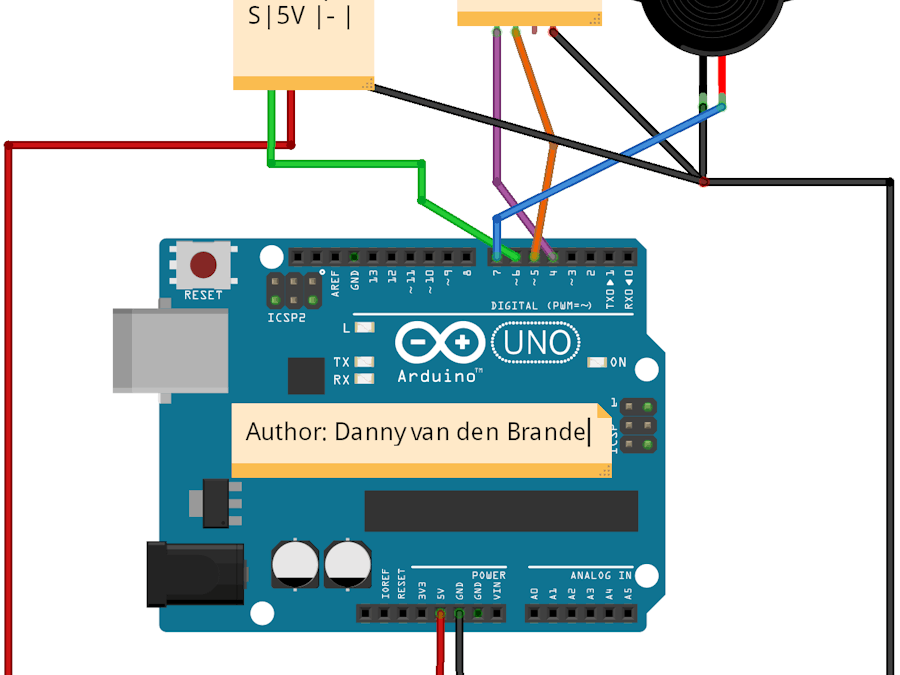
_ztBMuBhMHo.jpg?auto=compress%2Cformat&w=48&h=48&fit=fill&bg=ffffff)


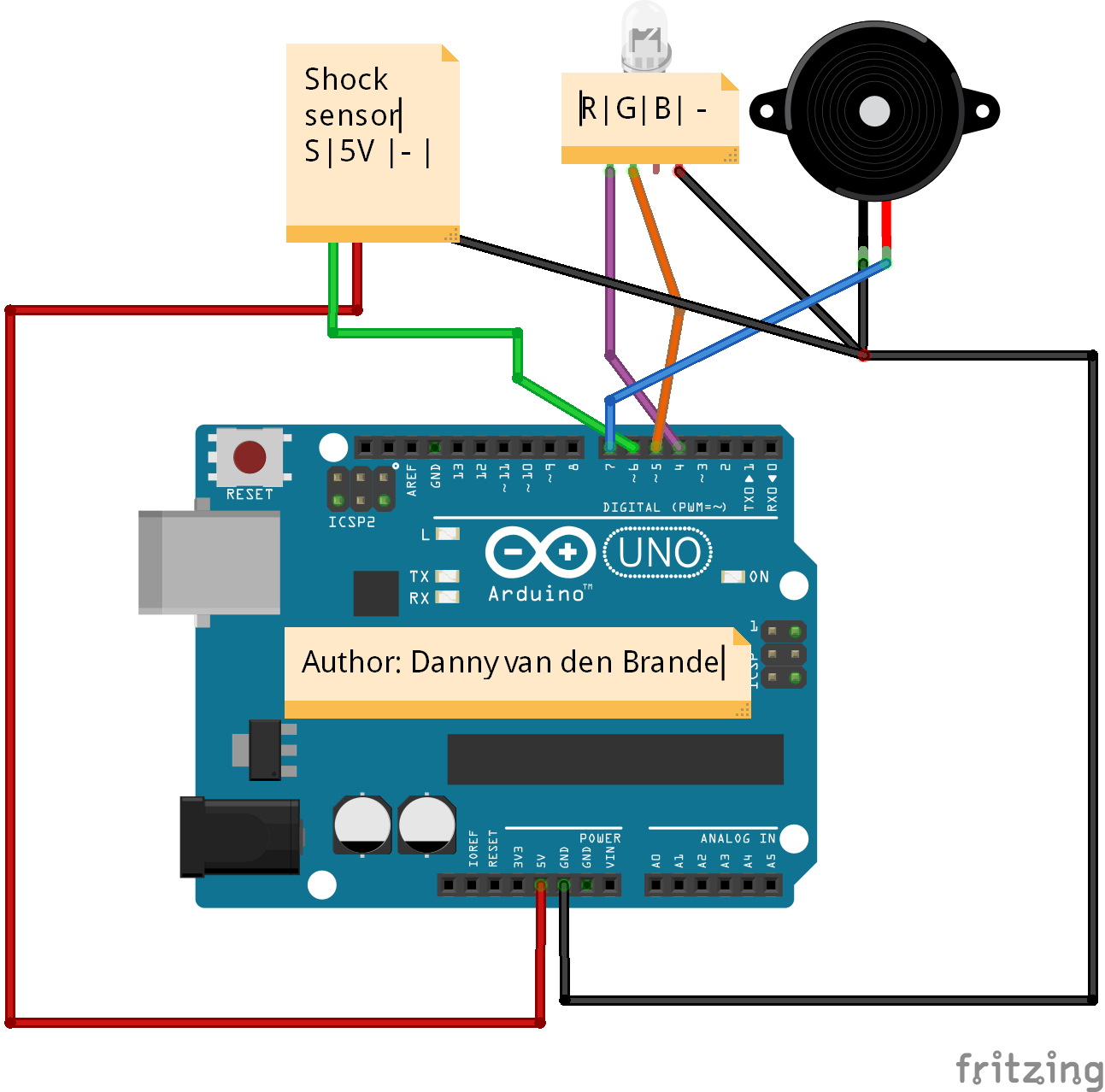
Comments