This project is about controlling Christmas lights, a 5 Watt CFL, and a fan through Arduino/Genuino 101 consisting of Intel Curie module using Bluetooth Low Energy through a Android Smartphone. The components which are used in developing this project for e.g. a 5 V 4 channel Relay, male-female pins are cheap and are easily available at any hardware shop.
The video below show how I control the above mentioned appliances:
Medium link to view the article I wrote on my project:
https://medium.com/@naveenmanwani/lets-make-home-automation-easy-831cda460412


_baVEVgguW1.jpg?auto=compress%2Cformat&w=48&h=48&fit=fill&bg=ffffff)





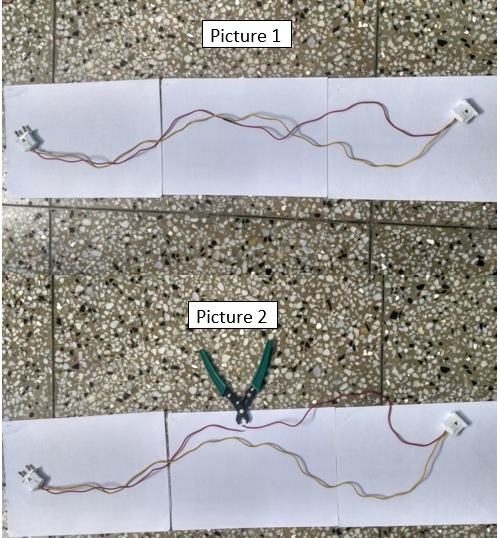
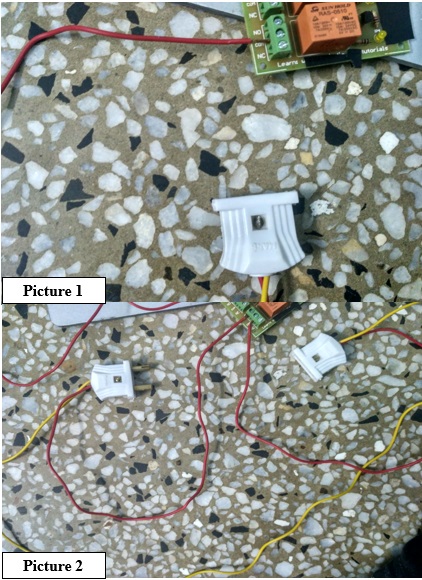
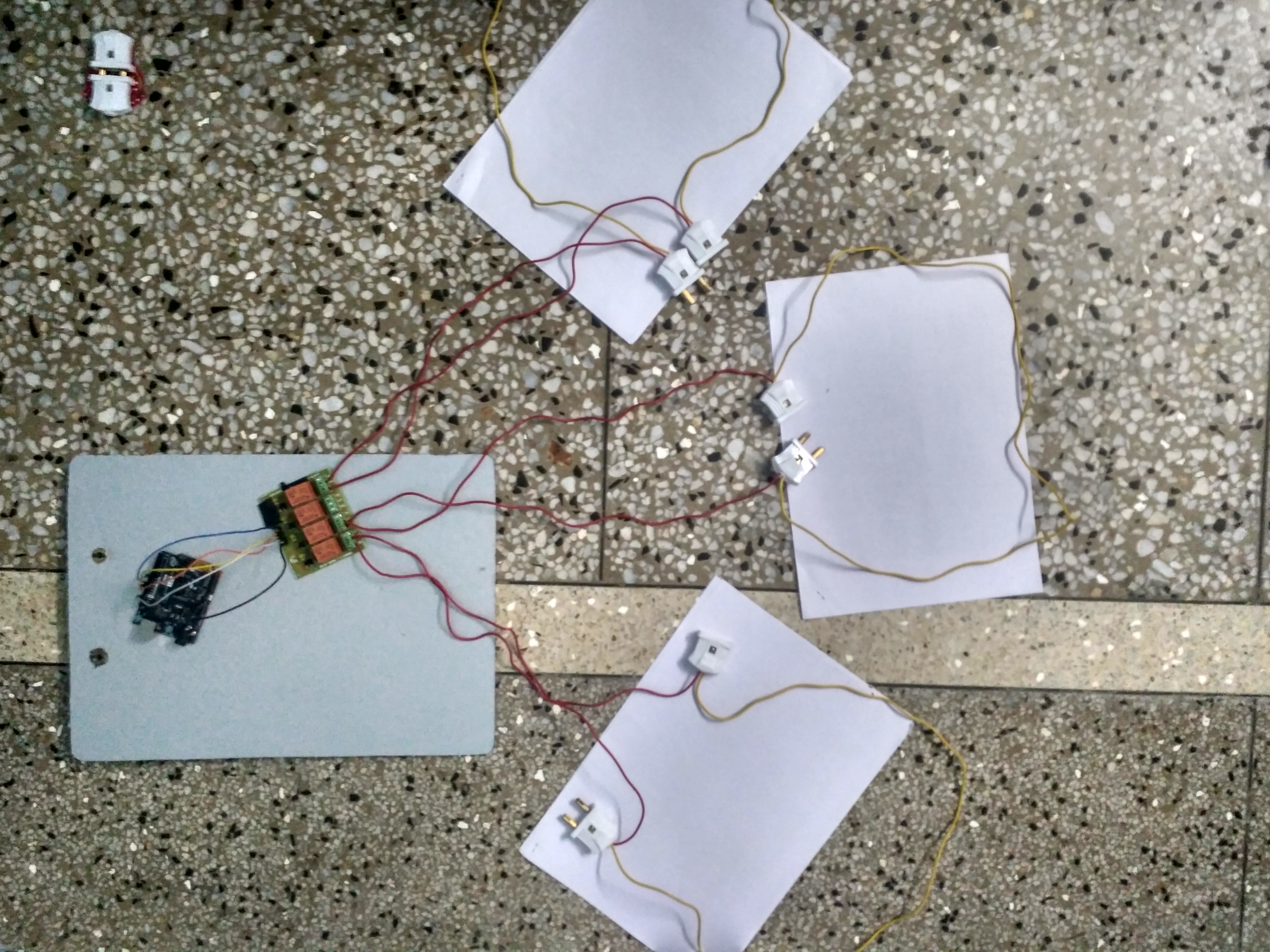

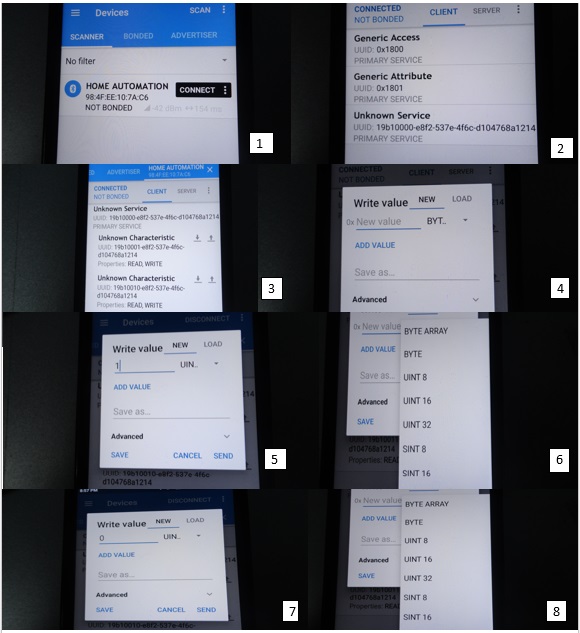






Comments