Made by Kian Robinson (kmr10), Daniel Liang (dl69), Asher Lanzone (ajl14)
You're biking down the street at night, but you aren't wearing any safety gear. You're enjoying yourself. You would have a safety light, but they look dorky and stupid and aren't worth it. It's not like you're going to get into an accident, right?
Suddenly, you see an oncoming car. You're illuminated by the headlights, but it's too late. You get hit.
You're lying on the ground, dazed and injured. The driver wasn't sure what happened and kept going. No one else on the road can see you particularly well, so you simply lay there waiting for help. If only you had thought to attach a safety light.
Introducing: Project Meta! We are expanding the Metaverse into pedestrian safety. No longer will safety lights look boring and dumb; rainbow peripherals will make your bike the talk of the town! Not only that, but if you happen to fall over, the lights will turn red until you're back on your feet to notify everyone that you are in need of assistance. Not only that, but the speed of the rainbow cycle increases in higher light levels, so your light is easier to see both in the day and when covered by the headlights of oncoming traffic. Observe this state of the art technology in action:












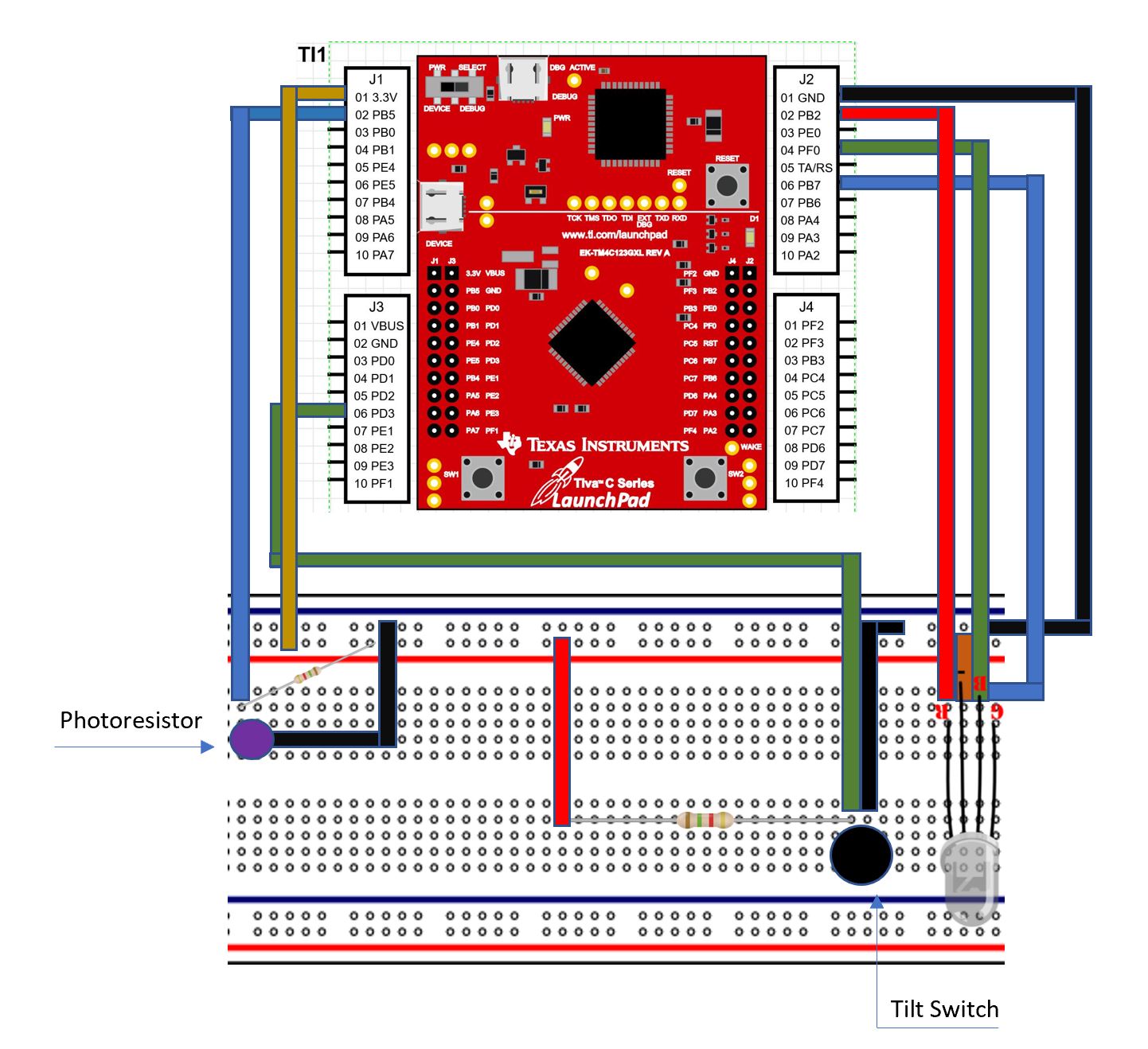

Comments