While coming to the topic this is just an easy toy that can be made using our bolt module in our home itself. This is a simple toy with two LED's to indicate our presence in our work place. To indicate someone about our presence we can use this. By just keeping this toy at our place using two color of LED's we can notify others whether we are at our place or left it for some work.Let's see how to build it.
Connect the bolt module to the cloud as specified in the course.
Choose two different colored LEDs. Here I am using orange to show that I am in the working place and Red color LEd to show that I am out of the place
Orange color LED positive terminal connected to the pin 0 to and negative terminal to pin GNG(ground ) terminal on module.
Red color LED positive terminal connected to pin 1 and negative terminal to pin 2.
When pin 1 is High and 2 is Low, the Red LED comes on. In order to switch it off, we toggle pin 1 to Low while 2 remains low.
2.Connection in Bolt CloudLog in to your cloud account by accessing on cloud.boltiot.com
Click on projects and add a pic and name to your project
Click on configure and go to code part.
Save this code and come back to the home page. Click on the chain symbol to link the product to your bolt module.Click on the view button to see the result.
Then you can see this :
- If you click on present button the orange LED glows
- On clicking the Away button the orange LED turns off and Red color LED automatically turns on.
You place this inside a good cardboard toy and place it near your table.
Check the below google drive link to download and watch video for complete guidance.
https://drive.google.com/file/d/1x74nAUGmWNFkWTe25BmKuQ1iB9Vu6DJG/view?usp=sharing
Or watch online on youtube:






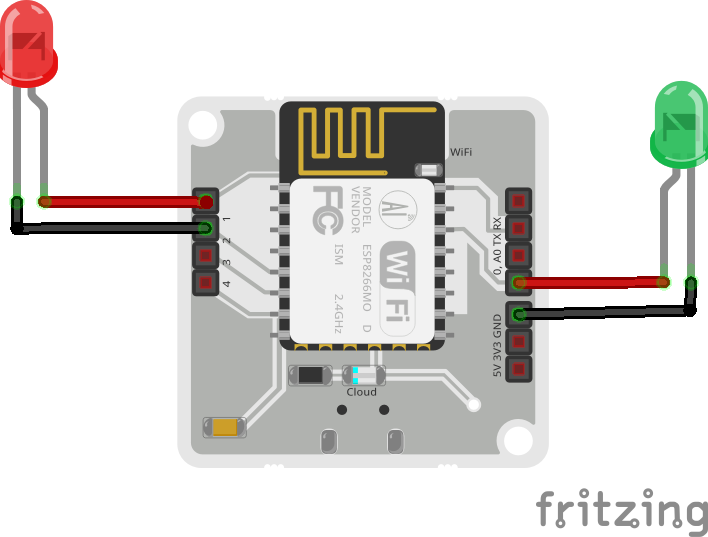


Comments