To make the Project from which Lights can be controlled by using Google Assistant, follow the following steps:
HARDWARE CONNECTION:Step 1: Connect 330 ohm resistor with the positive leg of the LED ( longer pin).
Step 2: Connect the negative leg of the LED (shorter pin) to the ground of the Wifi module and the other end of the resistor to the pin 0 of the Wifi module (Make sure the pins are not touching each other).
Step 3: Connect the USB Cable to the device and plug it through any power supply.
Step 4: Make sure your device is online (i.e., the blue and green led of the Wifi module should be on).
Step 1: Log in to Bolt Iot Cloud by http://cloud.boltiot.com/
Step 2: Check whether device is online and if online, take the ID of your device.
Step 3: Check the dashboard, there will be an API option. Click on it and generate your API key if it is not generated, then take the note of your API key.
Step 1: Go to https://ifttt.com/
Step 2: Sign in if you already have an account there, if not then Sign up.
Step 3: Click on your account which is on right side of the tab and go to the option “Create”.
Step 4: Click on the “+” button.
Step 5: Search “Google Assistant” there, and select it.
Step 6: Choose “Say a simple phrase” there.
Step 7: Type whatever you want to say to Google to turn on the light.
Step 8: Type whatever you want google to respond you, then click on the “Create Trigger”.
Step 9: Click on the“+” button which is there after “Then”.
Step 10: Search “ Webhook” there and click on it.
Step 11: Click on “Make a web request”.
Step 12: Fill in the URL by following the link below:
https://cloud.boltiot.com/remote/API_KEY/digitalWrite?pin=PIN_NUMBER&state=HIGH/LOW&deviceName=DEVICE_ID
Where,
API_KEY = Your Bolt IOT cloud API key which we have taken before in previous section.
PIN_NUMBER = Pin number from which we have connected the resistor i.e., 0 here.
HIGH = Choose “HIGH” for switching on the light.
LOW = Choose “LOW” for switching off the light.
DEVICE_ID = Your device id which we have taken from Bolt IOT cloud in the previous section.
Step 13: Choose “GET" in the Method and “application/json” in the content type.
Step 14: Click on the “create action”.
Step 15: Click on “Finish”.
Step 16: Make sure it is “Connected”.
Step 17: Repeat all the steps for turning off the light just a few changes i.e., tell google to “turn off the light” in google assistant and in webhook change the URL state to “LOW” for turning of the light.
Step 18: Then go to “My Applets” in your account at right side of the tab and check if both the applets are present.
Step 1: Make sure your Bolt IOT device is online and your account is connected.
Step 2: Tell google assistant to “turn on the light”.
Step 3: And also tell Google Assistant to “turn off the light".
https://www.youtube.com/watch?v=fcjFS08oLJ4&feature=youtu.be


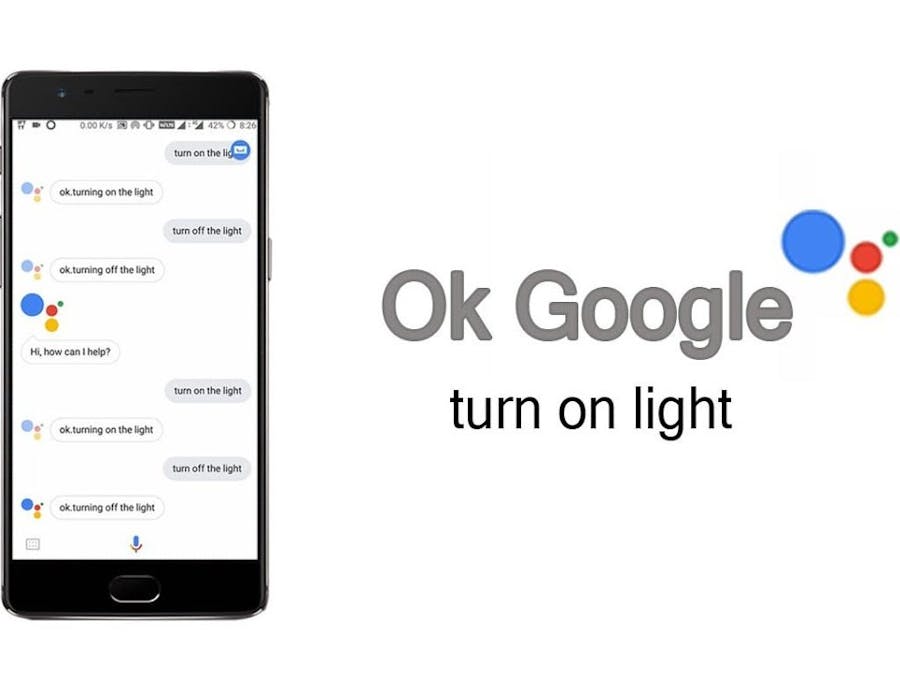












Comments