Problem: You want to connect your Raspberry Pi to the Internet using a wired network connection. Solution: First, if you have a Raspberry Pi model A, A+, or Zero, there is no RJ45 connector for Ethernet. In this case, your best option for Internet access is to use a wireless USB adaptor. If you have a Raspberry Pi model B, plug an Ethernet patch cable into its RJ45 socket and then connect the other end to a spare socket on the back of your home router. The figure shows an original Raspberry Pi 1 where the Network LEDs are next to the audio socket. On a Raspberry Pi 2, the LEDs are built into the Ethernet socket itself.
The network LEDs on your Raspberry Pi should immediately start to flicker as the Raspberry Pi connects to your network. Raspbian is preconfigured to connect to any network using Dynamic Host Configuration Protocol (DHCP). It will automatically be assigned an IP address as long as DHCP is enabled on your network.
If the network LEDs on your Raspberry Pi do not light up when you plug it into the home router, check that you have not used the Uplink RJ45 socket on the hub or try a different cable.
If the LEDs blink but you cannot connect to the Internet on your Raspberry Pi using a browser, check that DHCP is enabled on your network management console. Look for an option like that shown in Figure
If you are doing project making with a raspberry pi then from this link you can get some idea about the raspberry pi project.
Raspberry pi is attached Component
2.Wireless keyboard and mouse
3. Raspberry Pi 7″ Touch Screen Display
4. Raspberry Pi 4 b Power Supply
10 Best Raspberry Pi Books for Beginners[2020]
2. Programming the Raspberry Pi, Second Edition: Getting Started with Python
3.DK Workbooks: Raspberry Pi Projects
4. Raspberry Pi For Kids-Dummies
5. Raspberry Pi Electronics Projects for Evil Genius
7. Learning Computer Architecture with Raspberry Pi
8. Learning Python with Raspberry Pi
10. Programming for Beginners: Python Programming and Raspberry Pi: 2 Books in One
See All Problem And Slove



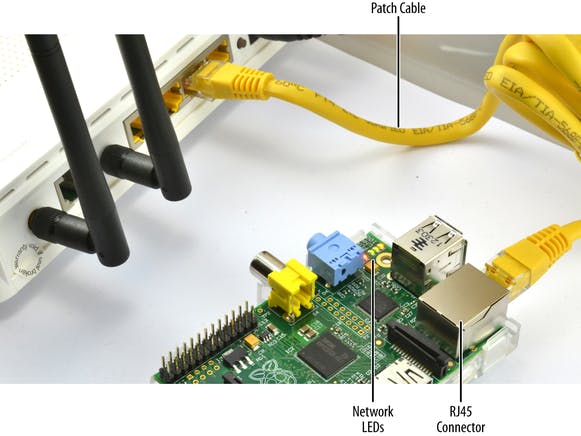

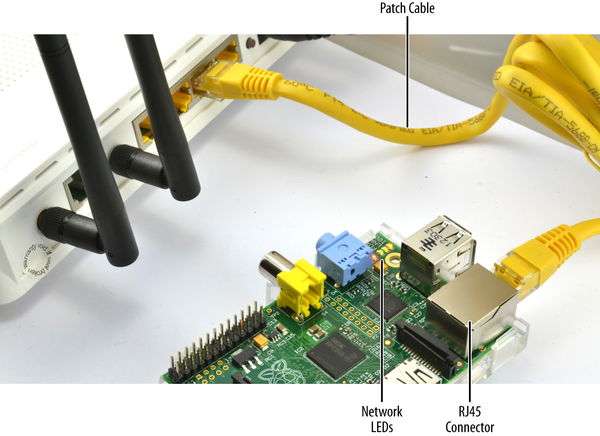

Comments