Hardware components | ||||||
| × | 1 | ||||
| × | 1 | ||||
| × | 1 | ||||
| × | 1 | ||||
| × | 1 | ||||
| × | 1 | ||||
| × | 1 | ||||
| × | 1 | ||||
Software apps and online services | ||||||
 |
| |||||
| ||||||
I always have been interested in measure humidity and temperature. I decided to create a device that measures those variables and send them to an IoT platform.
I decided to create this device because I want to see a graphic about temperature and humidity throughout the day.
The device is based on a cheap ESP-01 and a DHT11 humidity and temperature sensor. The data is sent every minute to Adafruit IO and it shows them in dashboards.
You can see the data in real-time in the following link:
https://io.adafruit.com/rjconcepcion/dashboards/temperatura-and-humedad
If you have any questions, just let me know.
I hope you enjoy this project.
Note: If you are having issues connecting, please ensure you have the latest Adafruit IO Arduino library.
// IoT Thermometer with ESP-01
// If you do not know how to configure Adafruit OI go to the link below.
// Tutorial Link: https://learn.adafruit.com/adafruit-io-basics-analog-input
//
// Adafruit invests time and resources providing this open source code.
// Please support Adafruit and open source hardware by purchasing
// products from Adafruit!
//
// Written by Todd Treece for Adafruit Industries
// Copyright (c) 2016 Adafruit Industries
// Licensed under the MIT license.
//
// All text above must be included in any redistribution.
/************************** Configuration ***********************************/
// edit the config.h tab and enter your Adafruit IO credentials
// and any additional configuration needed for WiFi, cellular,
// or ethernet clients.
#include "config.h"
#include <DHT.h> // DHT library
/************************ Example Starts Here *******************************/
// Set input pin for receive the data from the sensor. I used GPIO1
#define DHTPIN 1
// Select DHT type sensor
#define DHTTYPE DHT11
// variables
int current_temp = 0;
int last_temp = -1;
int current_hum = 0;
int last_hum = -1;
// set pin and type of sensor
DHT dht(DHTPIN, DHTTYPE);
// set up the feeds
AdafruitIO_Feed *temp_feed = io.feed("temp_feed");
AdafruitIO_Feed *hum_feed = io.feed("hum_feed");
AdafruitIO_Feed *st_feed = io.feed("st_feed");
void setup() {
// start the serial connection
Serial.begin(115200);
// Start the dht function.
dht.begin();
// wait for serial monitor to open
while(! Serial);
// connect to io.adafruit.com
Serial.print("Connecting to Adafruit IO");
io.connect();
// wait for a connection
while(io.status() < AIO_CONNECTED) {
Serial.print(".");
delay(500);
}
// we are connected
Serial.println();
Serial.println(io.statusText());
}
void loop() {
// io.run(); is required for all sketches.
// it should always be present at the top of your loop
// function. it keeps the client connected to
// io.adafruit.com, and processes any incoming data.
io.run();
// Get humidity data from the sensor
float hum = dht.readHumidity();
// Get temperature data from the sensor
float temp = dht.readTemperature();
float st = dht.computeHeatIndex(temp, hum, false);
// Print values in the serial monitor console
Serial.print("Humedad: ");
Serial.print(hum);
Serial.println(" %\t");
Serial.print("Temperatura: ");
Serial.print(temp);
Serial.println(" *C ");
Serial.print("Índice de calor: ");
Serial.print(st);
Serial.println(" *C ");
delay(10000);
// Check if there was an error taking the data.
if (isnan(hum) || isnan(temp)){
Serial.println("Error en obtener los datos ");
return;
}
current_temp = temp;
current_hum = hum;
// return if the value hasn't changed
if((current_temp == last_temp) && (current_hum == last_hum))
return;
// save the current state to the feeds
Serial.println("sending -> ");
Serial.println(current_temp);
temp_feed->save(current_temp);
Serial.println(current_hum);
hum_feed->save(current_hum);
Serial.println(st);
st_feed->save(st);
// store last values
last_temp = current_temp;
last_hum = current_hum;
// wait three seconds (1000 milliseconds == 1 second)
//
// because there are no active subscriptions, we can use delay()
// instead of tracking millis()
// wait 60 seconds to send the data to the Adafruit IO.
delay(60000);
}
config.h file
ArduinoIn this file you write your Adafruit credentials and the wireless network settings.
/************************ Adafruit IO Config *******************************/
// visit io.adafruit.com if you need to create an account,
// or if you need your Adafruit IO key.
#define IO_USERNAME "USERNAME"
#define IO_KEY "IO KEY"
/******************************* WIFI **************************************/
// the AdafruitIO_WiFi client will work with the following boards:
// - HUZZAH ESP8266 Breakout -> https://www.adafruit.com/products/2471
// - Feather HUZZAH ESP8266 -> https://www.adafruit.com/products/2821
// - Feather HUZZAH ESP32 -> https://www.adafruit.com/product/3405
// - Feather M0 WiFi -> https://www.adafruit.com/products/3010
// - Feather WICED -> https://www.adafruit.com/products/3056
// - Adafruit PyPortal -> https://www.adafruit.com/product/4116
// - Adafruit Metro M4 Express AirLift Lite -> https://www.adafruit.com/product/4000
// - Adafruit AirLift Breakout -> https://www.adafruit.com/product/4201
// - Adafruit AirLift Shield -> https://www.adafruit.com/product/4285
// - Adafruit AirLift FeatherWing -> https://www.adafruit.com/product/4264
#define WIFI_SSID "WIFI NAME"
#define WIFI_PASS "WIFI PASS"
// uncomment the following line if you are using airlift
// #define USE_AIRLIFT
// uncomment the following line if you are using winc1500
// #define USE_WINC1500
// comment out the following lines if you are using fona or ethernet
#include "AdafruitIO_WiFi.h"
#if defined(USE_AIRLIFT) || defined(ADAFRUIT_METRO_M4_AIRLIFT_LITE)
// Configure the pins used for the ESP32 connection
#if !defined(SPIWIFI_SS) // if the wifi definition isnt in the board variant
// Don't change the names of these #define's! they match the variant ones
#define SPIWIFI SPI
#define SPIWIFI_SS 10 // Chip select pin
#define NINA_ACK 9 // a.k.a BUSY or READY pin
#define NINA_RESETN 6 // Reset pin
#define NINA_GPIO0 -1 // Not connected
#endif
AdafruitIO_WiFi io(IO_USERNAME, IO_KEY, WIFI_SSID, WIFI_PASS, SPIWIFI_SS, NINA_ACK, NINA_RESETN, NINA_GPIO0, &SPIWIFI);
#else
AdafruitIO_WiFi io(IO_USERNAME, IO_KEY, WIFI_SSID, WIFI_PASS);
#endif
/******************************* FONA **************************************/
// the AdafruitIO_FONA client will work with the following boards:
// - Feather 32u4 FONA -> https://www.adafruit.com/product/3027
// uncomment the following two lines for 32u4 FONA,
// and comment out the AdafruitIO_WiFi client in the WIFI section
// #include "AdafruitIO_FONA.h"
// AdafruitIO_FONA io(IO_USERNAME, IO_KEY);
/**************************** ETHERNET ************************************/
// the AdafruitIO_Ethernet client will work with the following boards:
// - Ethernet FeatherWing -> https://www.adafruit.com/products/3201
// uncomment the following two lines for ethernet,
// and comment out the AdafruitIO_WiFi client in the WIFI section
// #include "AdafruitIO_Ethernet.h"
// AdafruitIO_Ethernet io(IO_USERNAME, IO_KEY);
11 projects • 8 followers
Electronic is my passion. I like to work with programming devices like Arduino, ESP8266, Raspberry Pi. I enjoy design electronic projects.




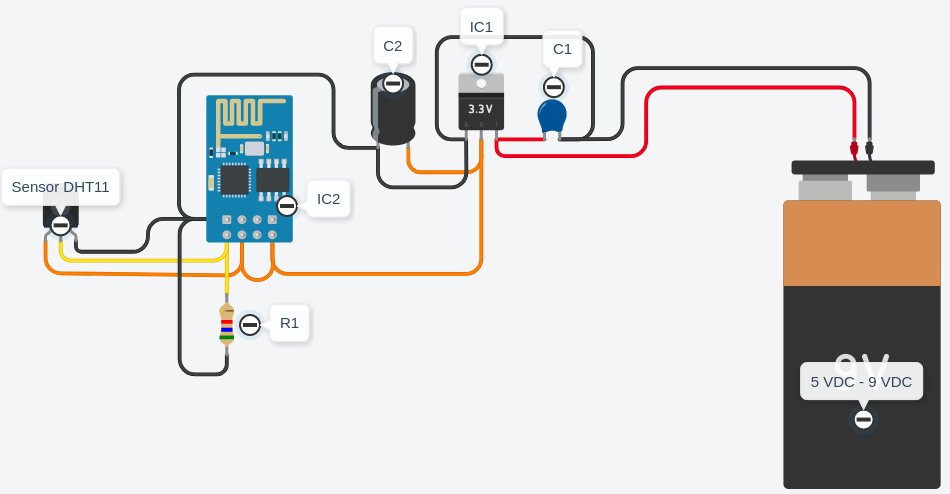




Comments