It's been in the plans to build a raised bed garden as part of our green projects to go along with our off grid solar systems for our Art Studio and Tool shed, which are powered by 1800 watts of solar.
I rediscovered Arduino when researching solar trackers after not using arduinos for the last 10 years. I had previously build a tracked, autonomous driving robot.
I got on the Arduino.cc site and noticed there were projects for this type of project, and ended up purchasing the IOT explorer kit, which is nearly identical to the Opla kit.
I researched powering a pump for the two rain barrels we are using to water the garden, and found that with a bit of gravity, I could just feed the water with a solenoid valve, controlled by the arduino IOT carrier's 24v relay, and triggered by a soil moisture sensor. Once I got that working, I started working on the solar powering, and built a 3s2p 12v battery, from recycled 18650 modem batteries from Jag35.com and dropped the voltage with a Drok DC to DC buck stepdown converter. I also have a small board, MPPT solar charge controller charging the battery. I wanted to know the voltage of both the battery, and the USB inputs, so I implemented the code, and added a small voltage sensor for the battery.
I mounted all of this into a 6" x 6" waterproof box mounted under the solar panel. It did get hot inside with the electronics, so I added a small 12v fan, triggered by the internal temp, and powered through the other IOT carrier relay.
I added all of this to the Arduino Cloud, and now have a working system, that is automated, but also has manual trigger buttons for both the solenoid valve and the fan.
It's all documented on my RacingtoGreen youtube channel along with my other solar projects.
https://youtu.be/CDBo-zTfXoM
link to the chris_m3's Thingiverse 3d prints for the soil moisture sensor case and cap(buy him/her a coffee!).
https://www.thingiverse.com/thing:3625073
***UPDATE***
So, we got the second bed built, added some decomposed granite, and it looks like, as built, there likely isn't enough water pressure to support both beds, from the height we have the barrels at now, so I'm going to replace the solenoid valve with a small 12v or 24v pump. Other than that, as you can see, the tomato plants, and the pepper plants behind them are going nutz... We've already been regularly having spinach off the plant to the left. The first soil moisture sensor has been replaced. It appears that they may corrode inside the PCB, and the first one was cycling between what looked like correct readings and 200% moisture. A new one is in and is calibrated, and seems to be working fine. The fan, now that I added holes in the bottom of the case on the right side, and mounted the fan, pulling air out of the case to the left, bottom, is keeping the temps to no higher than the low 100's.
We did add a 12v pump, and I added a 12v fan to the box to help cool it, also remoted the batteries, and added a second battery to get to the amps needed to operate the pump.
here is the How-to or explanation of the coding in the Arduino cloud IDE:






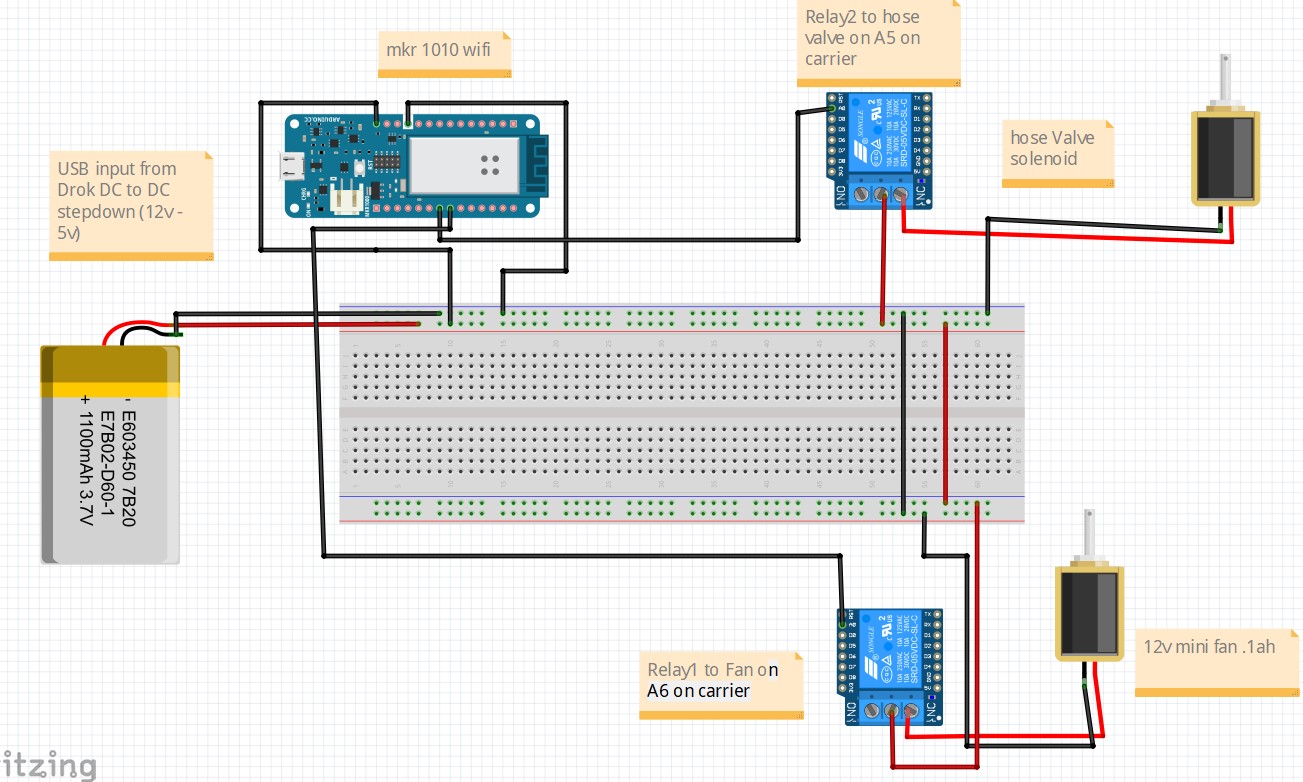




Comments