I love to sit by the window seat at my office; but so does Mr. Bonko. So, whenever he is away, I get to spend my time in my favorite spot. But it’s hard to tell when he’ll be away when he’ll be present.
Well, well! Now it’s easier. I deployed a Desk buddy on the spot, and a Bolt app on Mr. Bonko’s phone and we came to an agreement that he’ll simply visit his Bolt cloud and press “Present”/ “Away” button on his desk_buddy app and voila, the Desk buddy will glow Green/ Red accordingly. Thus, when I arrive at the office, I’ll know if I can occupy the seat or not.
TL; DR: This project is to provide a very basic implementation of a module to show the presence or absence of an employee. This is useful in co-working environments.
Hardware Connections:There are two LEDs which we use in the project. Green LED is switched on when the user clicks “Present” on his bolt cloud app. The Red LED is switched on when the user clicks “Away” on his bolt cloud app.
The Green LED is connected between digital pin 0( positive) and GND (negative).
The Red LED is connected between digital pins 1(positive) and 2(negative). When pin 1 is High and 2 is Low, the Red LED comes on. In order to switch it off, we toggle pin 1 to Low while 2 remains low.
Software :After you have done your hardware setup, you can proceed with writing a code. Just login to your bolt cloud. You can follow the docs to setup a new project. Name it as you please, and add a code given in the code section. You can modify the code to your needs. End motive is to make two button on clicking which, digitalWrite() function is invoked and it glows the respective colored LED that tells about user's presence/absence.







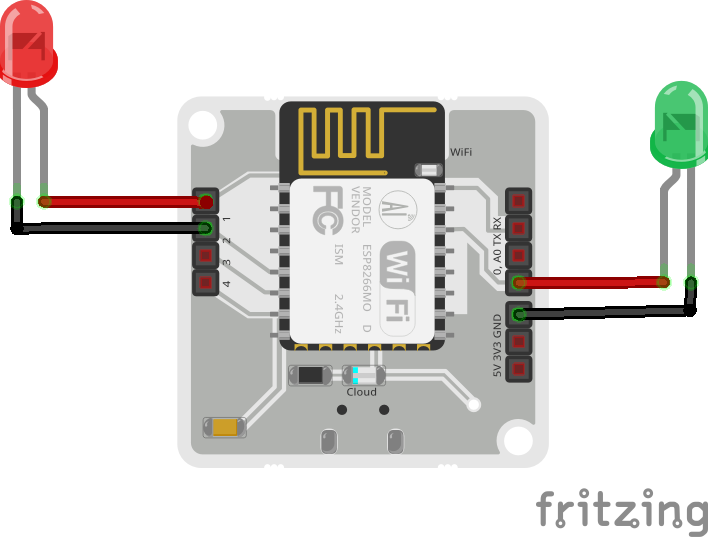




Comments