This is a standard 12mm square momentary button. What we really like is the large button head and good tactile feel. This button is great for user input on a PCB or a good, big reset button on a breadboard. Breadboard friendly!
http://www.donluc.com/?p=1917
1 x Adafruit HUZZAH32 ESP32 Feather
1 x Adafruit SHARP Memory Display
1 x LED Green
1 x Push Button
1 x 100 Ohm
1 x 10K Ohm
12 x Jumper Wires 3" M/M
1 x Full-Size Breadboard
1 x SparkFun Cerberus USB Cable
LG1 - Digital 21
PB1 - Digital 17
SCK - Digital 13
MOS - Digital 12
SSD - Digital 27
GND - GND
VIN - +3.3V
Web:http://www.jlpconsultants.com/
Web:https://www.hackster.io/neosteam-labs
YouTube:https://www.youtube.com/channel/UC5eRjrGn1CqkkGfZy0jxEdA
Facebook:https://www.facebook.com/neosteam.labs.9/
Instagram:https://www.instagram.com/neosteamlabs/
Pinterest:https://www.pinterest.com/NeoSteamLabs/
Twitter: https://twitter.com/labs_steam
Etsy:https://www.etsy.com/shop/NeoSteamLabs
Don Luc









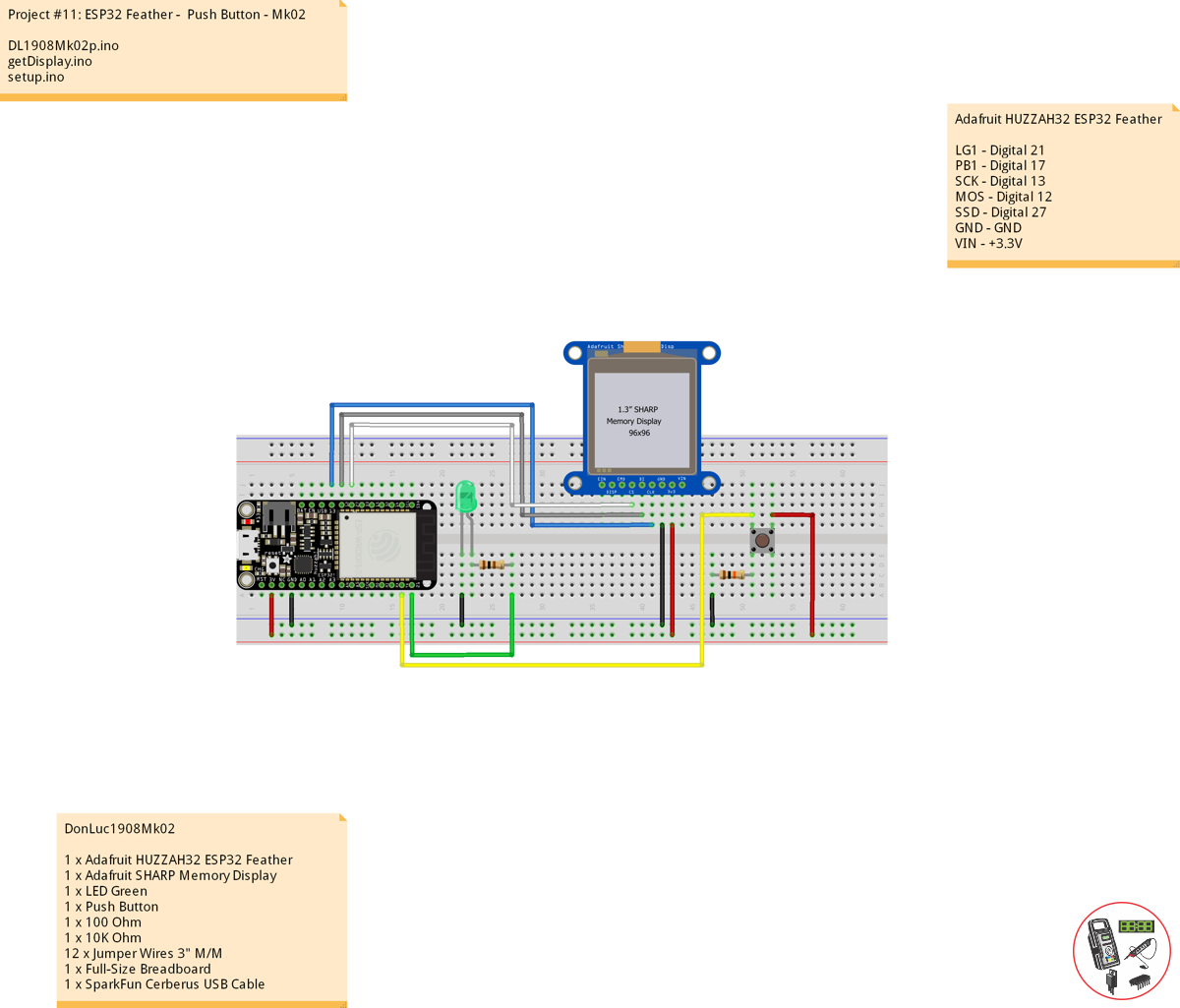





_3u05Tpwasz.png?auto=compress%2Cformat&w=40&h=40&fit=fillmax&bg=fff&dpr=2)
Comments