Lo-fi Prototyping (continued)
With last week's lesson in mind of creating communicative and more purposeful prototypes, I started off the second week by doing just that. I created a better prototype with callouts using tape that was about the size of the parts needed.
This prototype gave me a very clear picture of how my final car would almost look like.
Electronics: Getting the motors to work
My next step was to get the wheels and DC motors working before re-iterating on the chassis. I chose to do this because I didn't know how the electronics would turn out compared to the chassis. This ended up being the correct decision because ended up adding more elements to my chassis such as the L298 H-bridge controller (for controlling the DC motors), 6V battery pack (for powering the L298), and 9V battery pack (for powering the Arduino Uno). I adjusted my final chassis later accordingly.
I ran into a lot of difficulty here, trying to find a good online tutorial to make DC motors run. I pieced together parts of different tutorials to get them working. The tutorials I used will be included at the bottom of this post. The premise of the wiring is that you have the INs and OUTs on the L298. These correspond to inputs controlled by your Arduino and outputs, which are the motors. You wire a first motor to OUT1/2 and the second to OUT3/4. You wire IN1/2/3/4 to your Arduino.
Circuit diagram is included at the end.
Electronics: Setting up the remote control
I added push buttons connected to other pins and a solderless breadboard in order to control the motors. The remote control interface is designed to mimic the WASD gaming controls on keyboards.
The remote control was hard to use because of all the jumper cables, so I cut solid core wires at just the right lengths for the breadboard in order to reduce clutter.
The Arduino code for running the motors with the switches is included below. The way DC motors work with the code is that each motor has two ends. You digitally send to these motors' inputs either a HIGH or LOW signal. Let's take for example a motor whose outputs are OUT1 and OUT2 and inputs are IN1 and IN2. Sending a HIGH to IN1 and LOW to IN2 will make the motor spin in one direction. Sending LOW to IN1 and HIGH to IN2 instead will make it spin the other way. This could be "forward" or "backward" depending on your wiring. Sending LOW to both or HIGH to both will not make the motor spin.
More Lo-fi Prototyping and Chassis Testing
With my electronics ready to go, I re-worked my chassis to include the new components.
I also needed to figure out a way to hold all the components in place when the car is moving. I played around with 3 different holding mechanisms using cardboard shown below.
I went through the pros and cons of each possible solution and ended up deciding to use a dual layer chassis that allows for embedding components after analyzing tradeoffs.
I created one more cardboard prototype that would eventually become my final chassis. Again, I included callouts and accurate measurements of the components. Doing so made creating the .AI files for laser cutting much easier and saved me lots of time and probable heartache.
For my caster, I 3D printed one I found on thingiverse and used a marble as the caster wheel. It works really well!
Working Design
I laser cut the chassis using two pieces of black acrylic with a matte finish on one side. One layer was just the chassis while the second layer cut was the chassis with cutouts that are the sizes of the components. I placed the layer with the cutouts on top of the other in order to create the embedding for the electronics. I used double-sided tape to stick the two together and also used double-sided tape to hold down the motors.
I don't have a picture or recording of the working car that uses the solderless breadboard as the remote control, but it did work. Below is a picture of what came the following week when I actually switched out the breadboard and built a game controller remote.
Problems
Problems I ran into included motors not working, 1 motor not working, motors working but one won't spin reverse for some reason, etc. Most, if not all, of these problems stemmed from poor wiring. I didn't solder anything on and instead used electrical tape, which caused some wires to loosen without me even noticing. Sometimes I didn't fully screw down the screw on the L298 h-bridge, which lead to loose connections too. Sometimes, I even forgot to turn the battery pack on.
Lessons
Don't be afraid to ask other people for help and help other people out too. I got a lot of help and thoughtful opinions from my classmates and Chris while working in the lab. Seeing what other people were doing and listening to their thought processes on their cars helped me to evolve my own design and add cool elements I wouldn't have thought of.
References:
L298N Dual Motor Controller Tutorial (tronixlabs)
L298 Motor Driver Tutorial w/ Arduino Code (zapterra)



_ztBMuBhMHo.jpg?auto=compress%2Cformat&w=48&h=48&fit=fill&bg=ffffff)





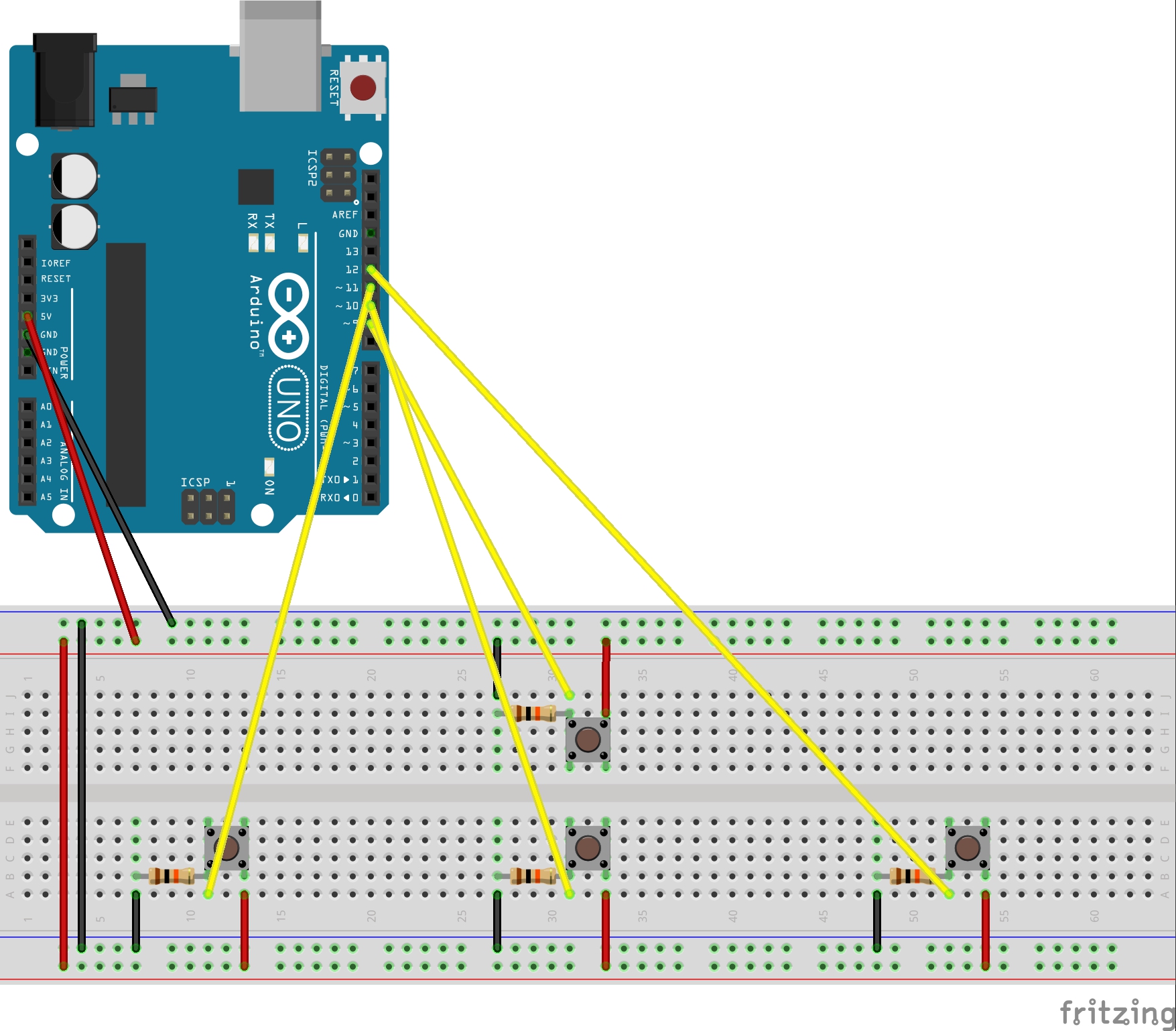
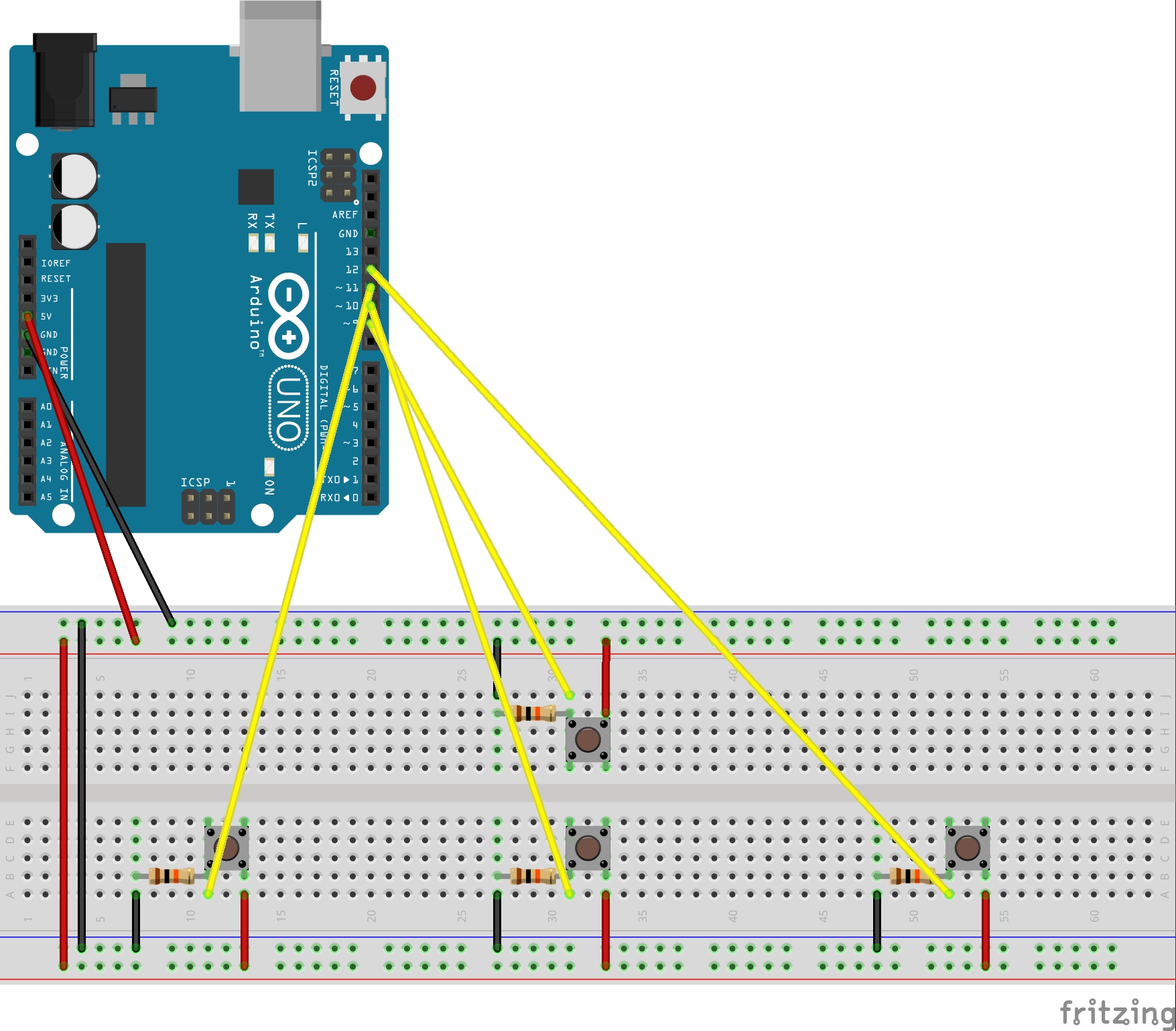
Comments