Idea: Common pinball machines use hundreds of wires, chips, switches and sensors. I thought there is an easier, simpler solution to build a pinball machine (that is as much fun). That's how MAKERBALL started. So basically, Makerball is an affordable, simple DIY pinball machine kit.
I made more than six prototypes which you can find on my website (www.makerball.org) as well. Here I'm gonna show you how the electronical parts work. It's very easy.
Hardware:Good thing is that a pinball ball is conductive. As soon as the ball hits one of the two conductive copper foil plates, electricity floats.
The conductive copper foils are connected with wires to the microcontroller. I used the Arduino Genuino 101 which worked very well.
The basic coding was written in Arduino. It is quite simple and checks whether or not there is a signal coming from the copper foils that are connected by wires to the Arduino. The Arduino communicates with the app on the smartphone via Bluetooth (Arduino Genuino 101 has an integrated Bluetooth shield). The coding of the app was written with Xcode.
I will soon put the code open-source so it can be changed, personalised and optimised as you wish. You can also write your own apps. Why not programme the sensors to use them, for example, like a game controller with left, right, shoot and jump buttons?
If you have questions in the meantime, please contact me via e-mail: hello@makerball.org
Cheers from Switzerland. Have fun!
Lain



_baVEVgguW1.jpg?auto=compress%2Cformat&w=48&h=48&fit=fill&bg=ffffff)


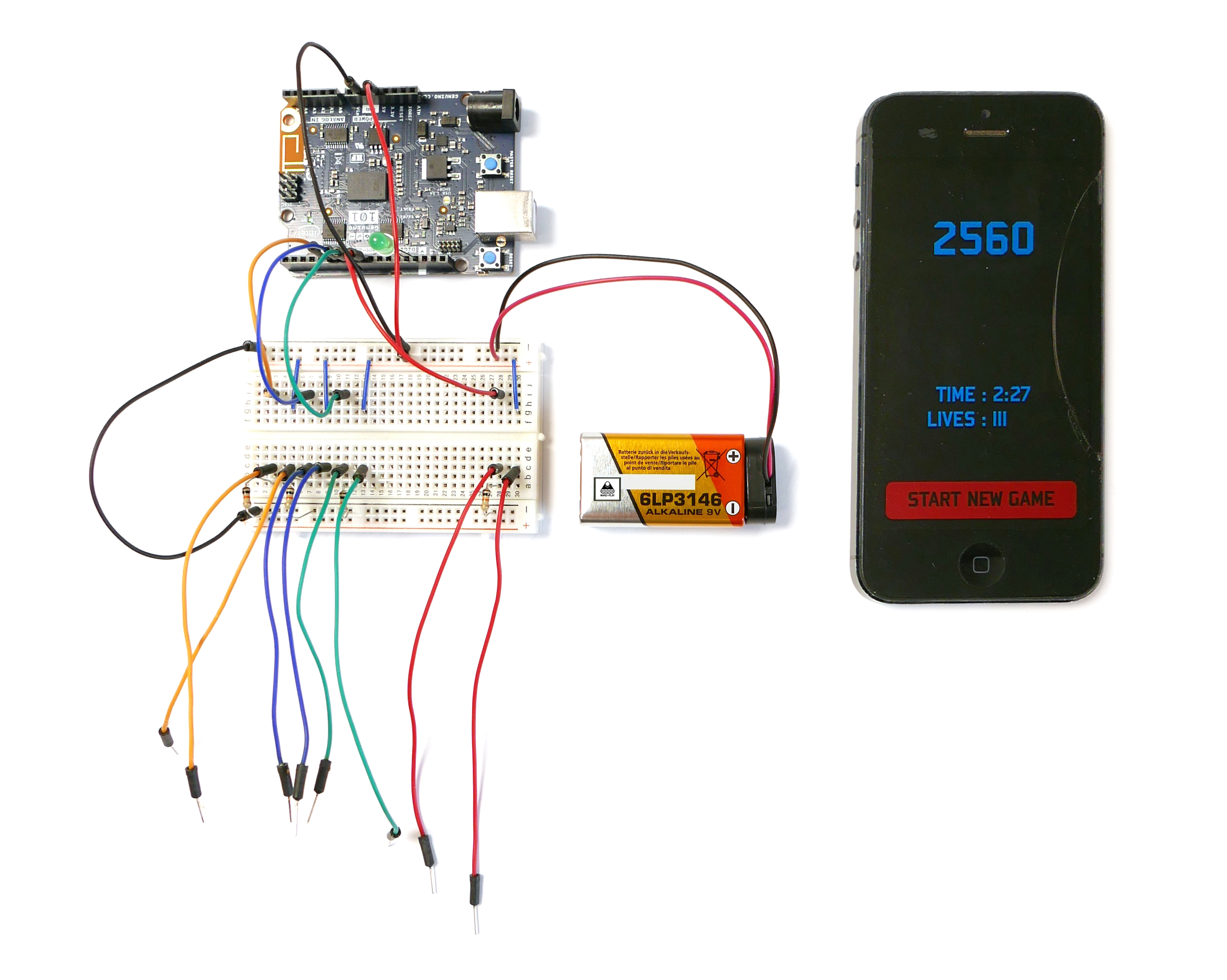
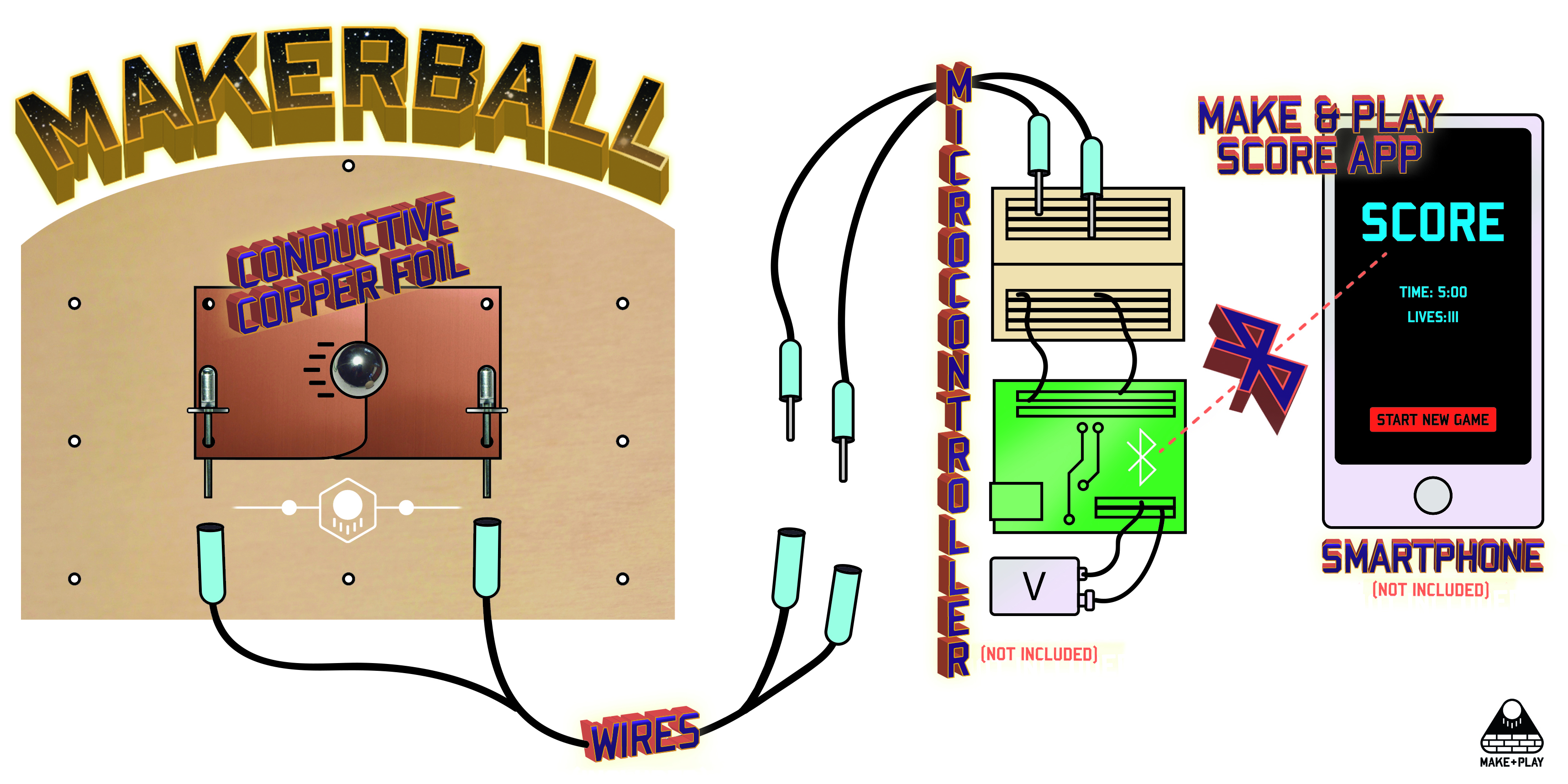


Comments