XinaBox produces arange of 70+ modular xChips, which include cores/CPUs, sensors, power, communication, output, and storage, using a connectivity standard without wires, soldering, breadboards or hardware knowledge
The xChipCW02 (ESP-WROOM-32 Wi-Fi and Bluetooth module) allows users to send data from XinaBox’s modular xChips to the cloud, and control device according to the obtained data.
The xChip SH01 is based on the CAP1296 which is a multiple channel capacitive touch sensor controller. Each sensor input is calibrated to compensate for system parasitic capacitance and automatically re-calibrated to compensate for gradual environmental changes.
By the end of this guide, you will be able to publish pressed capacitive touch button to Ubidots.
Requirements● 1x CW02 – WiFi and Bluetooth core (ESP-WROOM-32)
● 1x SH01 - Capacitive Touch(CAP1296)
● 1x IP01 - USB Programming Interface (FT232R)
● 1x XC10 - 10-Pack xBUS Connectors
Step-by-Step1.Hardware Setup
2.Setting up the ZerynthStudio
3.Verify andUplink the code
4.Summary
1. Hardware SetupConnect CW02, SH01 and IP01 together using the XC10xBUS connectors. You may connect it as shown in the diagram below. Please see this guide on how to assemble xChips generally:
Then connect your device and PC throughthe IP01’s USB.
2. Setting up the Zerynth Studio1. Download and Install Zerynth Studio r.2.2.0.
IMPORTANTNOTE: If you are not familiar with Zerynth Studio, please refer to thelink: Downloading and Installing Zerynth Studio.
3. With the Zerynth Installed, Connect, Register and Virtualize your Device
4. Select XinaBox CW02 (ESP32) from the Device dropdown:
Make sure that the device is Connected, Registered and Virtualized.
Verify and uplink the code:
When any button on the xChip is touched, corresponding numericalrepresentation is published.+2 for Triangle, -2 for Cross, +1 for Circle and -1 for Square:
In this tutorial, we have learned how to use XinaBox xChip SH01 to publish capacitive touch values to Ubidots for controlling devices remotely with just simple touches. With another Wi-Fi xCore, the values can be retrieved from Ubidots to control devices such as Wireless controlled Robot.



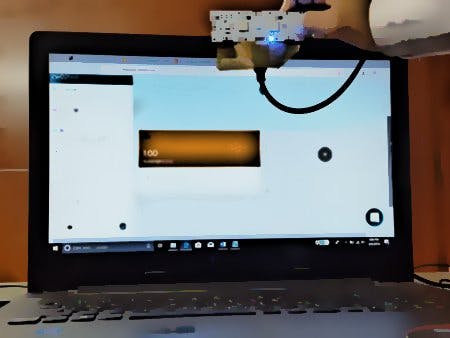












_xIl5PcEdnz.png?auto=compress%2Cformat&w=40&h=40&fit=fillmax&bg=fff&dpr=2)
Comments