By connecting a MIDI unit to the M5Stack, you can listen to the sound through headphones or play other synthesizers by connecting a MIDI cable.
So I created a MIDI sequencer that combines short phrases. I also wanted to add random elements to it. The touch screen of the M5Stack CoreS3 SE is not very large, so I decided to use a unit with eight encoders to perform various operations.
You can create interesting performances by registering several short phrases and combining them randomly, or by shifting the pitch of the same phrase depending on the location. You can also save the songs you create to an SD card.
PerformanceLoad and play songs stored on an SD card. The first half uses the sound source built into the MIDI unit, and the second half plays an external synthesizer via a MIDI cable.
HardwareTo implement PiSeq, we use either the M5Stack CoreS3 or SE. In the case of the SE, we combine the Battery Bottom 3 with the Battery Bottom Charging Base. Connect Port A of the M5Stack to the 8-Encoder Unit and Port C to the MIDI Unit. These components are mounted on a frame made from LEGO.
PiSeq is based on the idea of creating a song by combining short phrases with shifted pitches.
For example, in a pentatonic scale, set the phrase 'C', 'D', 'E' as pattern 'a'. In sequence 'A', pattern 'a' is played twice, but the second time the pitch is +1. In song '1', sequence 'A' is played twice, but the second time the pitch is -2.
By adding instructions like this, you can expand a simple phrase.
PiSeq plays up to eight Song Blocks arranged in any order.
Each Song Block is made up of up to eight Sequence Blocks, each of which can be pitch-shifted. You can also play random Sequence Blocks by placing specific blocks.
Each Sequence Block is made up of up to eight Pattern Blocks, each of which can be pitch-shifted or random.
Pattern Blocks can be selected from quarter notes, eighth notes, dotted sixteenth notes, and sixteenth notes, and the pitch can also be set.
The main sequencer uses one MIDI channel, but you can also output accompaniment to three channels. This defines how much to shift the pitch of the main sequencer, and based on that, notes such as quarter notes, half notes, and whole notes are output to three channels.
User InterfacePiSeq is operated by a combination of touching the screen and the eight encoders.
The encoders can increase or decrease eight values at the same time, but as there are more than eight items on one screen, the orange button on the left edge of the screen is used to switch the target area. Items that can be controlled with the encoders are surrounded by a colored frame, and the LED on the encoder also lights up in the same color, making it easy to see which items on the screen correspond to which encoders.
On this screen you can set the tempo, key and scale.Song Order specifies the order in which up to eight Songs will be played.The buttons on the top right start, pause and stop playback.The five buttons at the bottom of the screen take you to detailed settings screens.
This screen allows you to define a Song.You can set the order of up to eight Sequences.You can also shift the pitch when playing each Sequence.
This screen allows you to define a Sequence.You can set the order of up to eight Patterns.You can also shift the pitch when playing each Pattern.
Sequences S to Z can be selected by random blocks, and sequences A to H can be selected by weighted random numbers. Changes in pitch can also be defined by weighted random numbers.
Choose the type of note to play from quarter notes, eighth notes, dotted sixteenth notes, and sixteenth notes, and define the interval change.
Patterns s to z are random blocks, and patterns a to h can be selected using weighted random numbers. Changes in pitch can also be defined using weighted random numbers.
Oscillator 1 plays the notes defined by the sequencer. Oscillators 2 to 4 play chords, with pitch and duration (quarter note, half note, whole note) set.Also, the volume, MIDI channel, and program change for each oscillator are set.
When you press the tuning button in the upper right corner, the screen will change and you will be able to play the specified sound from all channels.
On this screen, you can save song information to the SD card. You can load, save, rename, and delete songs. When saving or renaming, you can set any eight-character file name.





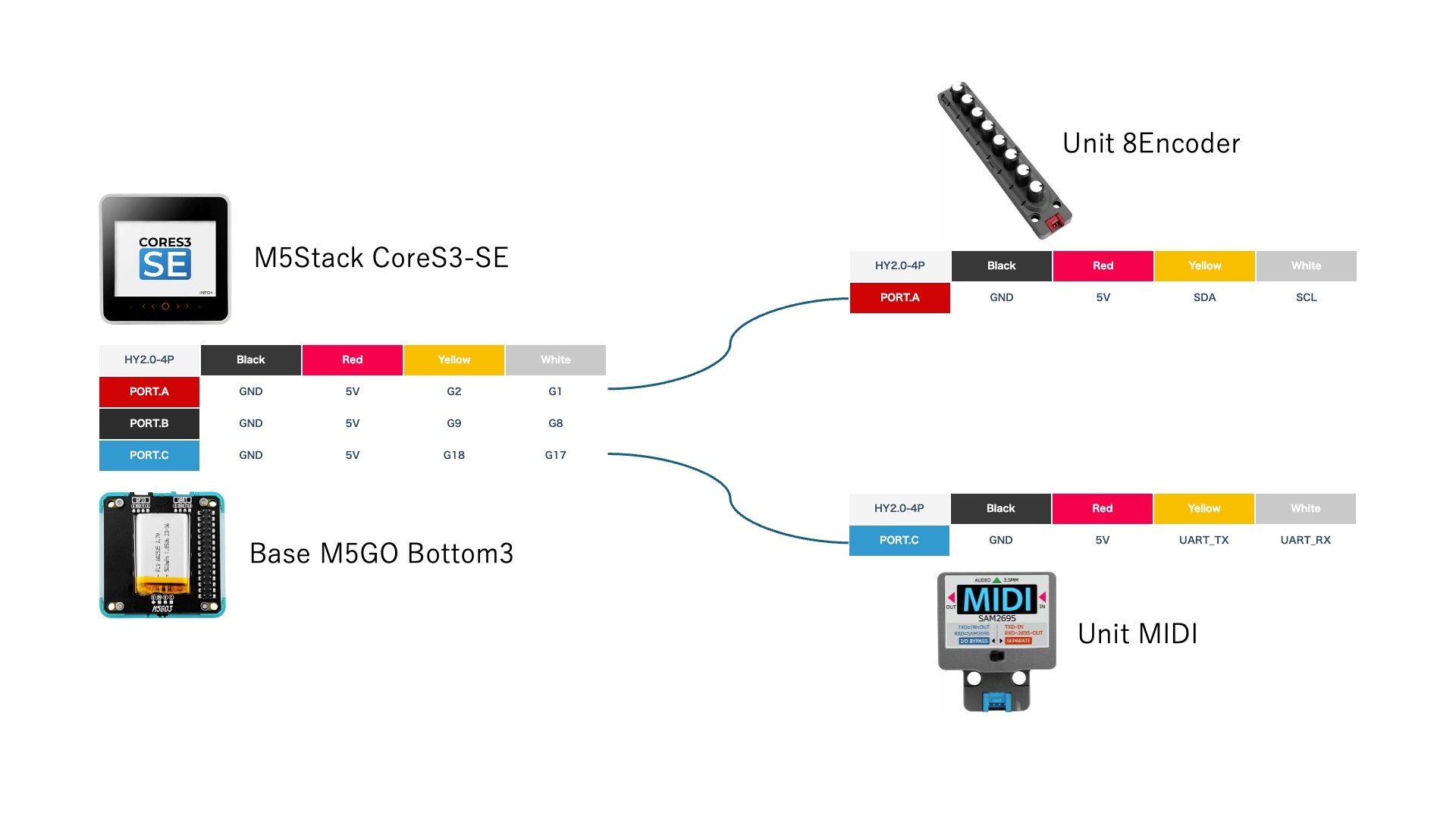




Comments