Connect your LED to BOLT Wi-Fi module.
Plug the longer end of the LED to Pin 0 of the BOLT module and the shorter end of the LED to the Ground(Gnd) Pin of the BOLT module.You can see the connection in the below.
Now, power ON your BOLT Wi-Fi module to the power source and check that it is cinnect to the BOLT cloud and internet (make sure that the blue & green indicators are ON).
Step 3: Creating GPIO controlThe structure of the control command is:
- To turn ON the LED:
https://cloud.boltiot.com/remote/API_KEY/digitalWrite?pin=PIN_NUMBER&state=HIGH&deviceName=DEVICE_ID
- To turn OFF the LED:
https://cloud.boltiot.com/remote/API_KEY/digitalWrite?pin=PIN_NUMBER&state=LOW&deviceName=DEVICE_ID
where,
- API_KEY: You can get it from API tab on cloud dashboard.
- PIN_NUMBER: Pin to which you have connected the LED. Values can be either 0, 1, 2, 3 or 4
- HIGH: This value indicates if you want to turn on the LED. HIGH will turn it on.
- LOW: This value indicates if you want to turn off the LED. LOW will turn it off.
- DEVICE_ID: The id of your device. You can get it from cloud dashboard.
*note: You can get your API key and Device ID from the BOLT cloud.
Go to IFTTT to create a new applet.Make sure that you should login IFTTT and Google Assistant with same Credentials.
Steps to Turn ON the LED:
1.Click on '+This' to create the trigger.
2.Choose Google Assistant -> select Say Specific Phrase
3.Type the phrase you want to trigger the action.
- Turn the lights ON
- Turn ON the lights
- Lights ON
Click on 'Create Trigger'
Now, Click on '+That'
Select Webhooks and then Make a web request.
Enter the API URL you got in the previous Step. Make sure that you change the API Key and device name.(example)
Method will be GET
Content type will be Application/json
Click on 'Create Action' and then Click on 'Finish'.
Steps to Turn OFF the LED:
Click on '+This' to create the trigger.
Choose Google Assistant -> select Say Specific Phrase
Type the phrase you want to trigger the action.
- Turn the lights OFF
- Turn OFF the lights
- Lights OFF
Click on 'Create Trigger'
Now, Click on '+That'
Select Webhooks and then Make a web request.
Enter the API URL you got in the previous Step. Make sure that you change the API Key and device name.(example)
Method will be GET
Content type will be Application/json
Click on 'Create Action' and then Click on 'Finish'.







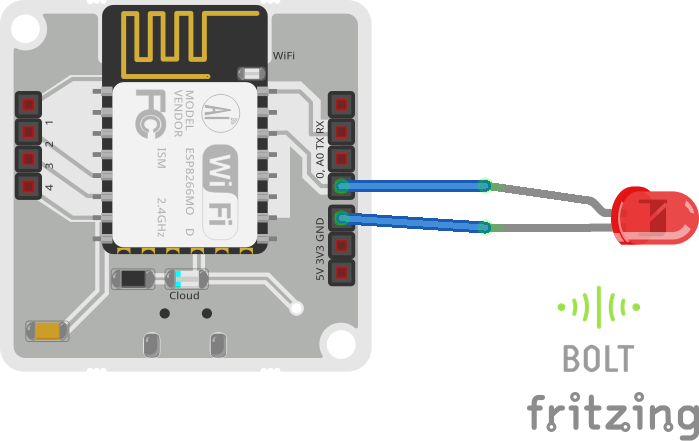



Comments