Have you ever woken up one morning and just asked yourself: "What is there to wear today?" Now you can let you computer choose for you, saving you time and effort/headaches. With the push of a button you will be notified in your Twitter feed on what to wear that day. All you have to do is have a folder with your clothing images in it!
To get your Twitter feed to update you will need to create a developer Twitter account, and then create a new app. After you do that you will need to get the API and oauth keys and paste them into the Python code. After that you are done! Feel free to make it look better by moving it into an enclosure.
Here's a video on how to do the hardware:



_ztBMuBhMHo.jpg?auto=compress%2Cformat&w=48&h=48&fit=fill&bg=ffffff)








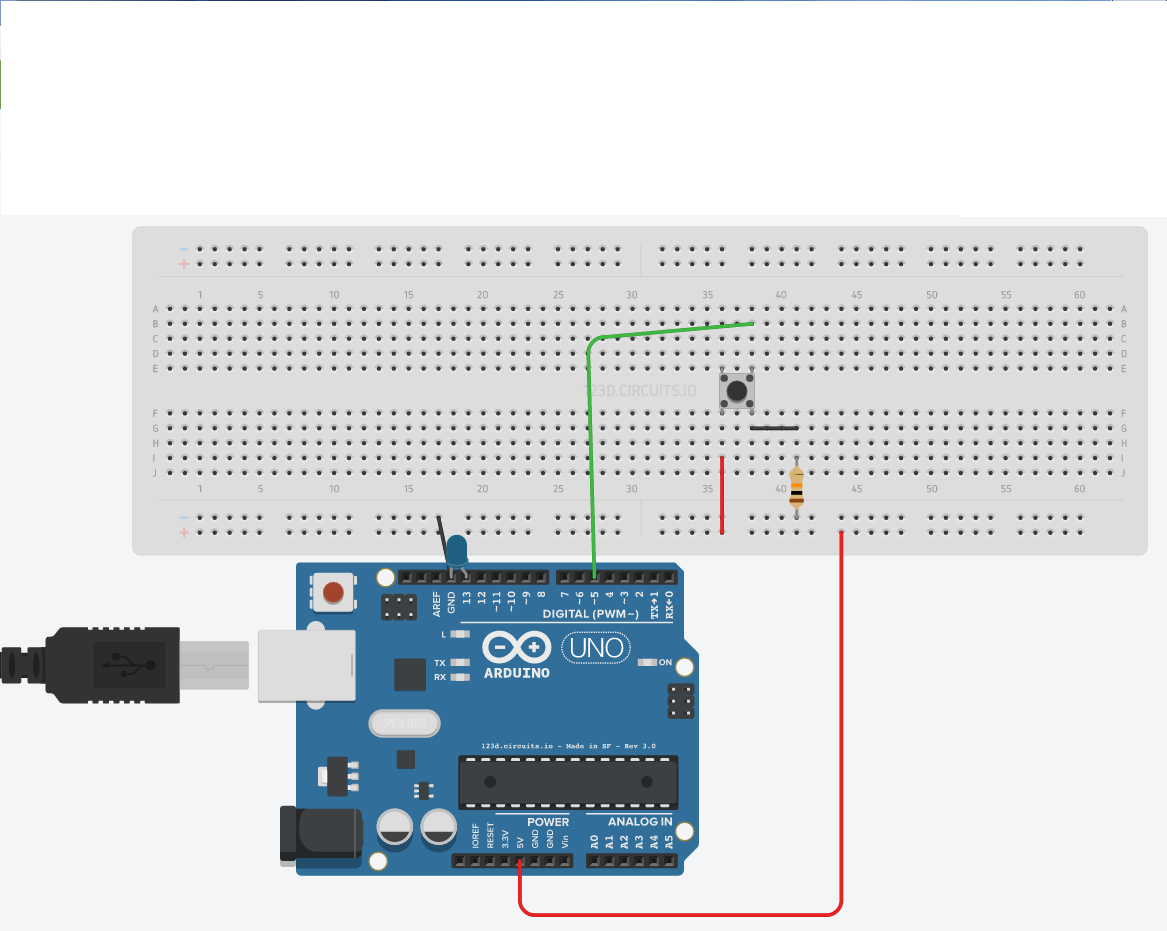





_3u05Tpwasz.png?auto=compress%2Cformat&w=40&h=40&fit=fillmax&bg=fff&dpr=2)
Comments