Drones are good at collecting data (photos, videos), but they are not good at distributing information.
Using the drone's camera, the pilot can observe the situation from a high vantage point and can often see danger approaching in a fire situation, or see an exit route for trapped people, however, until now, the drone observer has been helpless to assist with ground efforts because there is no way of communicating with people on the ground.
The SolutionThis project is a highly visible text display that is mounted on a drone. The display displays readable messages to people on the ground, on a mountain side, or on a building.
Using this flying "billboard" the drone operator can display a daylight visible message to people on the ground. Using a cell phone and the cloud, the message can be remotely changed, from anywhere in the world, as the situation requires.
For example the following messages can instantly be displayed on the drone: "STOP", or "WAIT", or "FOLLOW" or "RUN".
FlexibilityIn some situations the drone will be above the people for whom the message is intended, in this case the angle of the display can be remotely adjusted so it is facing down. In cases where the drone is level with the reader, the display can be set to a horizontal angle by the operator. Alternatively, the display can sweep through a 130 degree angle, the sweep rate and range of angle to sweep can also be remotely set.
The User InterfaceThe text on the display is changeable remotely by logging onto a website using any connected device with a browser(smartphone, PC). All settings are changed by the operator using the Particle console website which is linked to the device.
The communication to the LED display is done through the cloud, messages are transmitted using the GSM/GPRS cellular network. (A sim card is installed on the drone).
The operator uses their mobile device to input text and other settings on the Particle device consol https://console.particle.io/devices web page, the Particle console server transmits the message over the cloud to the GPRS enabled receiver on the drone.
The particle Cloud user interface can also control the angle of the display, if the person for whom it is intended is directly below the drone, the display can be angled down using a servo mounted on the drone (ServoPos = 90).
If the drone is hovering in level with the intended recipient, the display can be set to face forwards (ServoPos = 180), or any angle in between.
The display can also be set remotely to sweep between a certain servo range, this is so that the display reaches a wider audience.
SecurityThe device is linked on purchase to a specific Particle account on initial setup, this prevents unauthorized use. Devices can be transferred to other users. Hooks to other websites like IFTTT and Ubidots can allow for a larger user-base with a more refined user experience.
Servo Sweep












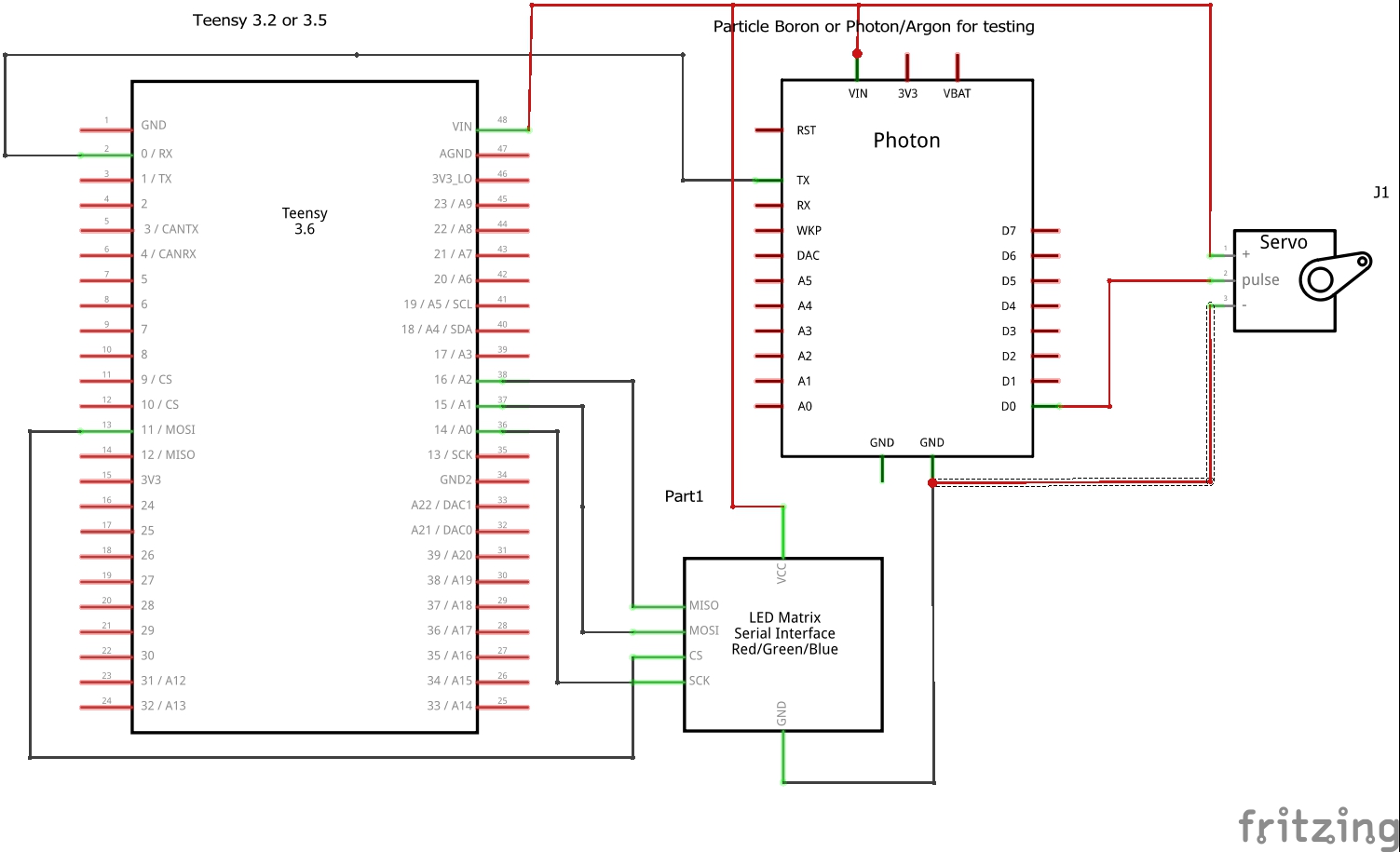





Comments