//Include the LCD Library.
#include <Wire.h>
#include <LiquidCrystal_I2C.h>
LiquidCrystal_I2C lcd(0x27, 16, 2);
const int buttonPin1 = 2; // Charachter change button
const int buttonPin2 = 3; // Move button
const int buttonPin3 = 4; // Reset screen button
const int ledPin1 = 13; // Charachter change LED pin
const int ledPin2 = 12; // Move LED pin
const int ledPin3 = 11; // Reset LED pin
const char chars[] = {'A','B','C','D','E','F','G','H','I','J','K','L','M','O','P','Q','R','S','U','V','W','X','Y','Z','.',',','1','2','3','4','5','6','7','8','9','0','-','*','@'};//add any additional characters
int charindex = 0;
int buttonState1 = 0;
int buttonState2 = 0;
int buttonState3 = 0;
int charsSize = 0;
int cx = 0;
int cy = 0;
void setup() {
//init LCD
lcd.begin();
lcd.clear();
lcd.setCursor(0, 0);
lcd.blink();
//Charachters array size
charsSize = sizeof(chars);
//LED init
pinMode(ledPin1, OUTPUT);
pinMode(ledPin2, OUTPUT);
pinMode(ledPin3, OUTPUT);
// initialize the pushbutton pin as an input:
pinMode(buttonPin1, INPUT);
pinMode(buttonPin2, INPUT);
pinMode(buttonPin3, INPUT);
}
void loop() {
buttonState1 = digitalRead(buttonPin1);
buttonState2 = digitalRead(buttonPin2);
buttonState3 = digitalRead(buttonPin3);
//
if (buttonState1 == HIGH) {
if(charindex == charsSize){
charindex = 0;
}
// change char and turn led on:
digitalWrite(ledPin1, HIGH);
lcd.print(chars[charindex]);
lcd.setCursor(cx, cy);
charindex++;
} else {
digitalWrite(ledPin1, LOW);
}
//Move to next pixel
if (buttonState2 == HIGH) {
digitalWrite(ledPin2, HIGH);
charindex = 0;
cx++;
if(cx == 16){
cx = 0;
cy++;
}
if(cy == 2){
cy = 0;
}
lcd.setCursor(cx, cy);
}else {
digitalWrite(ledPin2, LOW);
}
//reset
if (buttonState3 == HIGH) {
digitalWrite(ledPin3, HIGH);
charindex = 0;
cx = 0;
cy = 0;
lcd.setCursor(cx, cy);
lcd.clear();
}else {
digitalWrite(ledPin3, LOW);
}
delay(170);
}
_ztBMuBhMHo.jpg?auto=compress%2Cformat&w=48&h=48&fit=fill&bg=ffffff)









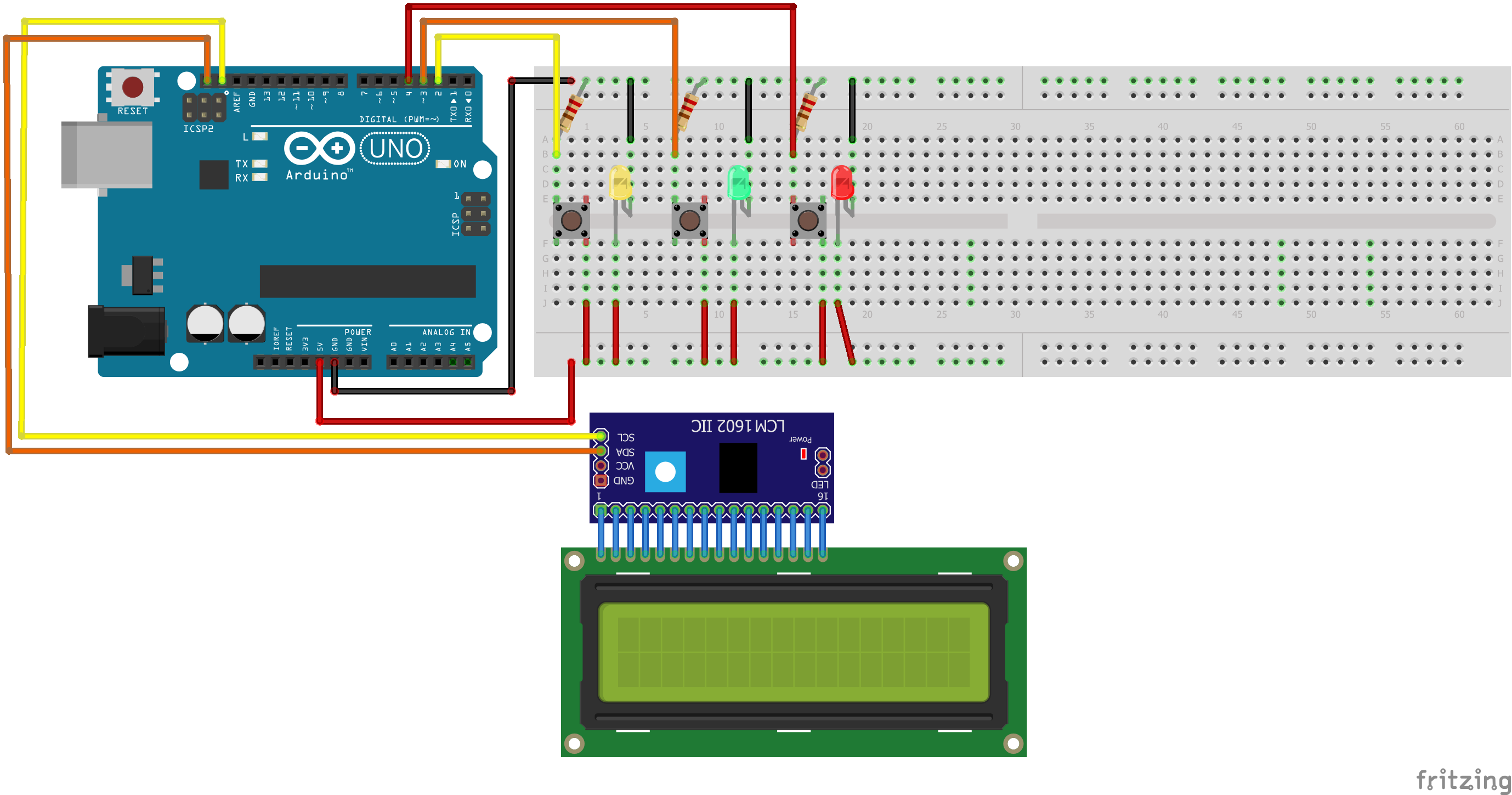


Comments