There are many ways to calculate Pi! most common way is using one of many series that are available! a series is consist of infinite number of therms, as we use more terms of series, our Pi number will be more correct!
I want to build a device that asks user how many terms of series user want to calculate! then microcontroller will calculate Pi number as exact as we want! i want to use a series that is fined by John Wallis!
at first we have to wire our components! as is shown in schematic!
Now we have to code! for receiving numbers from key pad we write the code in loop. key pad give us chars, for converting char to integer we have to mines 48 from what we receive. and when we press *, the number of terms will go to next function!
char customKey = customKeypad.getKey();
if (customKey){
if (customKey=='*'){
pi(m); //calculating pi number with m terms!!
m=0;
}
else
{
Serial.println(customKey);
m*=10;
m+=(int(customKey)-48); // convert char to int by -48!!
};
}
For calculating Pi we will write a function that receive number of required terms, then calculate the Pi and show it on LCD.
void pi(int m){
double result=4;
for (int x=1; x<m; x++){
result*=(2*x);
result/=(2*x+1);
result*=(2*x+2);
result/=(2*x+1);
}
Serial.println(result,76);
display.clearDisplay();
display.setTextSize(1);
display.setTextColor(BLACK);
display.setCursor(0,0);
display.println(result,76); //showing pi number on lcd
display.setTextColor(WHITE, BLACK);
display.display();
}
now we want to test it!!
At the first time we gave 1 to key pad, and mkr1000 calculate only one term of series! and the result will be 4!
and if we calculate 5 terms! the Pi will be 3.3023! and so on...



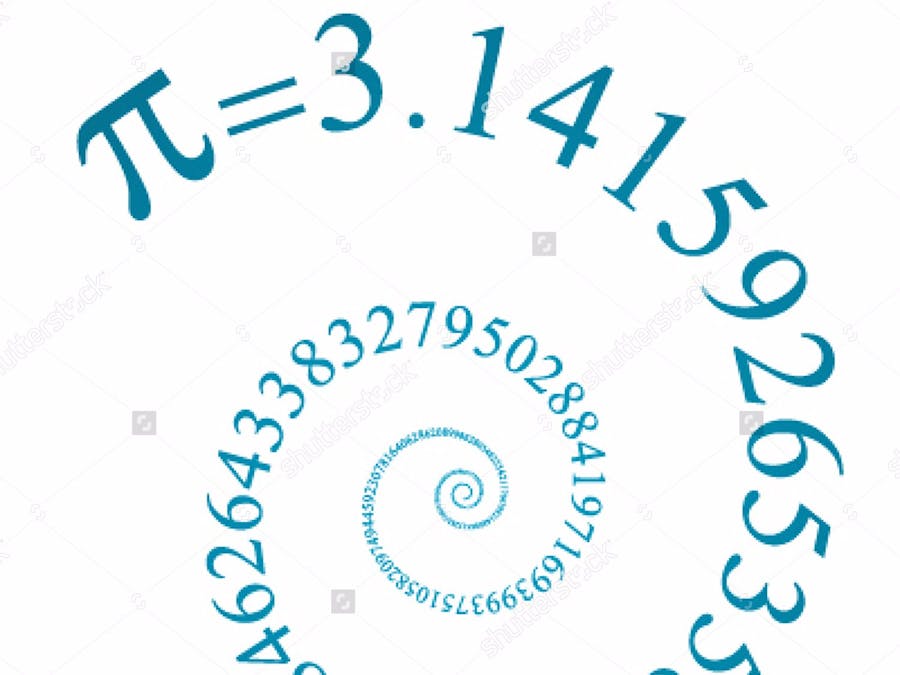

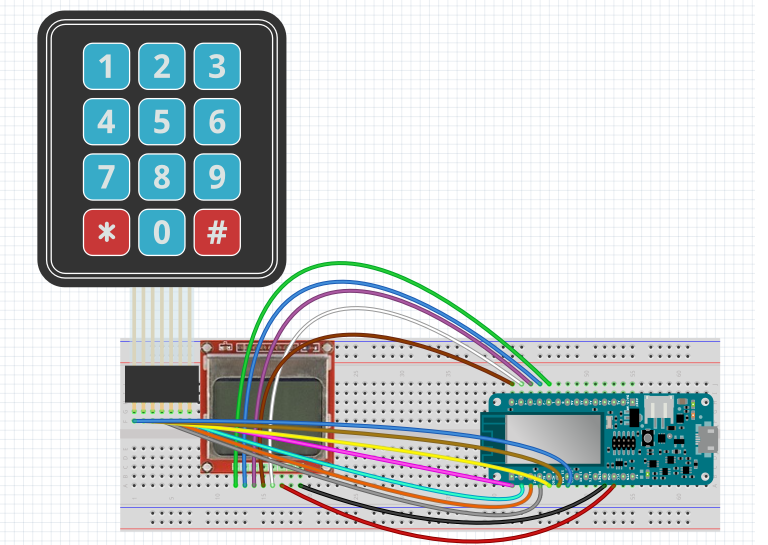


Comments