Introducing the initiative known as #GestoVoice; Gesture, to Voice Conversion by Riza Mohamed T. This remarkable project was inspired by an encounter with the sister of a deaf grandmother shining a light on the significant communication barriers faced by those who rely on sign language. It underscores the importance of inclusivity and empathetic understanding. Driven by compassion and a relentless desire to empower the hearing impaired this endeavor combines cutting edge technology with warmth to create a solution.
At the core of #GestoVoice lies a blend of state of the art components seamlessly integrated together. The essence of this innovation can be felt through sensors, a coordinating accelerometer, an Arduino microcontroller that showcases computational brilliance and a Bluetooth module for seamless wireless connectivity. These elements harmoniously come together within a glove transforming it into something
Imagine this glove as more than an assembly of parts; it serves as a bridge, between worlds translating gestures into eloquent voices. The journey begins as these gestures flow through the pathways of the Arduino microcontroller, where sophisticated algorithms intricately decode their nuances with remarkable precision to reveal their inherent meanings.
However this transformation is only the beginning.
The infused information soars through the air traveling wirelessly to an Android application where the enchantment intensifies. Within this realm the information undergoes a captivating transformation. Emerges as spoken words.These once-muted gestures are now vocal, articulating thoughts, feelings, and intentions with unparalleled clarity and resonance.
#GestoVoice isn't merely a project; it's a proclamation of progress. It's a testament to the endless possibilities that arise from the confluence of human empathy and cutting-edge technology. With every gesture translated into speech, it dismantles barriers and paves the way for a more inclusive, connected society. The creator's vision is brought to life through #GestoVoice, showcasing not just technical prowess, but also the transformative potential of technology to foster compassion, connection, and positive change.




_ztBMuBhMHo.jpg?auto=compress%2Cformat&w=48&h=48&fit=fill&bg=ffffff)








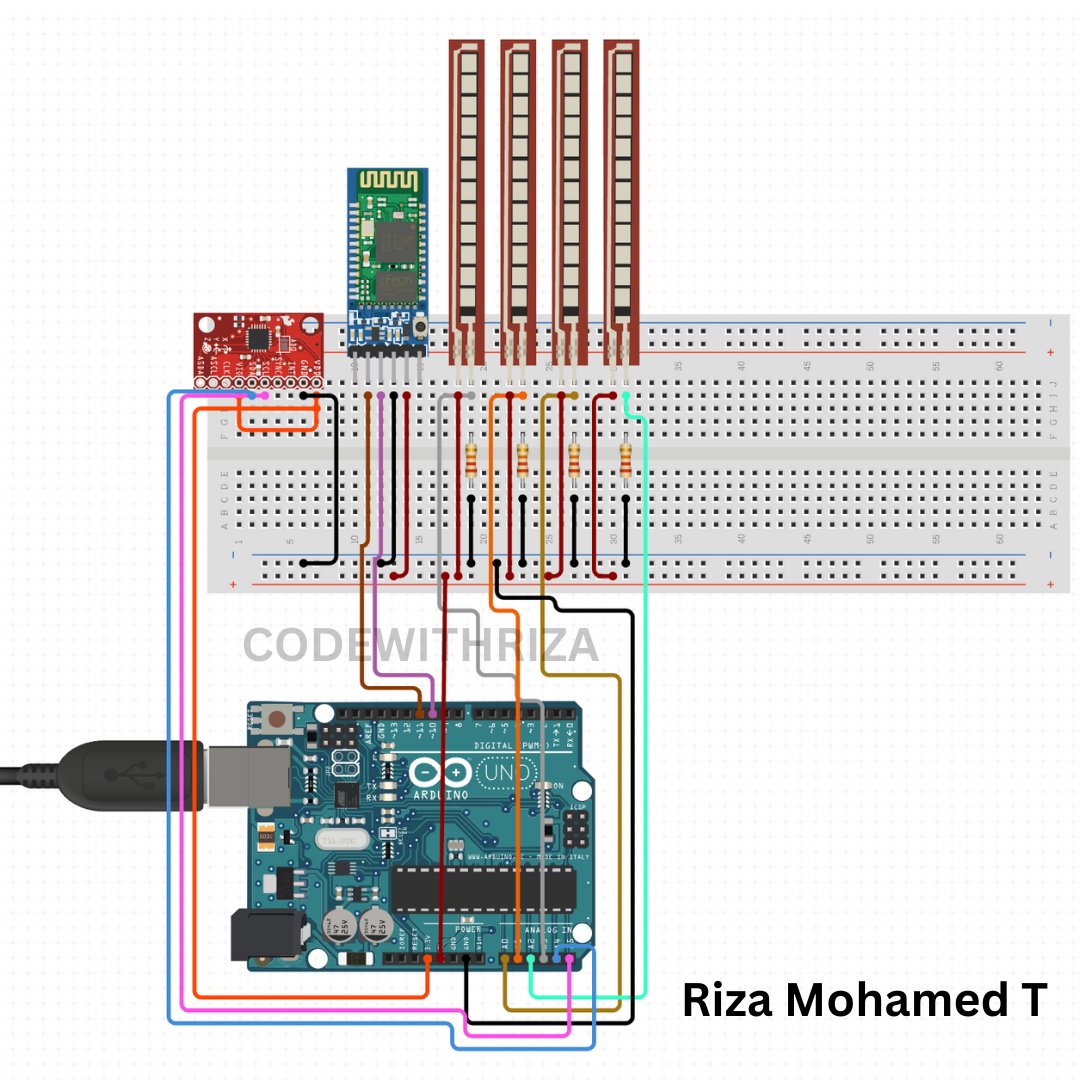








_3u05Tpwasz.png?auto=compress%2Cformat&w=40&h=40&fit=fillmax&bg=fff&dpr=2)

Comments