Hey guys ! I want to show you with this simple project the power of 1Sheeld , an Arduino Shield that placed on top of your favorite Arduino Board enable it to unlock and access the plenty of sensors and cool features your smartphone have inside !
For this purpose I'm going to use the VoiceRecognizer Shield, which is one of the 40+ Shield you can access using 1Sheeld ...
It uses your smartphone speech recognition capability and sends the words recognized by your phone to your Arduino over bluetooth ... A LCD/Keypad shield on the top is used to trigger the recognition on the phone by using the "Select" button and to visualize the recognized word directly on the LCD.
This is what you'll need :
- 1Sheeld+
- Smartphone with 1Sheeld App
- PC with Arduino IDE
- Arduino Uno
- LCD/Keypad Shield
LET'S START !!
If this is your first time with 1Sheeld I suggest you to have a look to the Getting Started Guide first...
STEP 1 :
Download the App on your phone and select the Voice Recognition Shield
STEP 2 :
Upload the Arduino Sketch on your Arduino using the Arduino IDE (Remember to install 1Sheeld Library )
STEP 3 :
Press on the Select Button to make the phone start listening at you and recognized text appears on the LCD !
STEP 4 :
If the recognized text is too long you can even scroll left or right using arrows



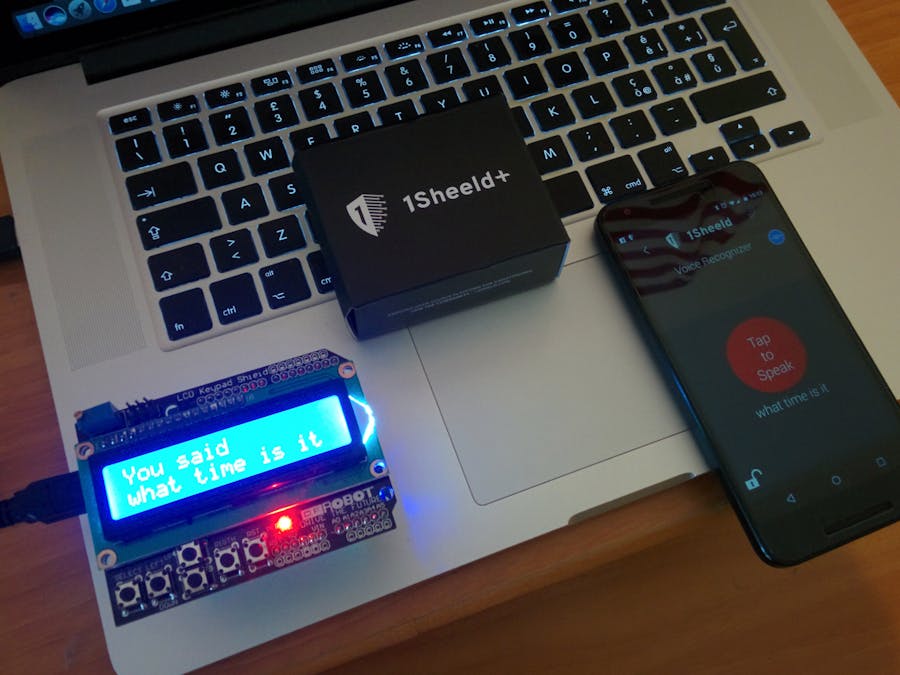

_ztBMuBhMHo.jpg?auto=compress%2Cformat&w=48&h=48&fit=fill&bg=ffffff)



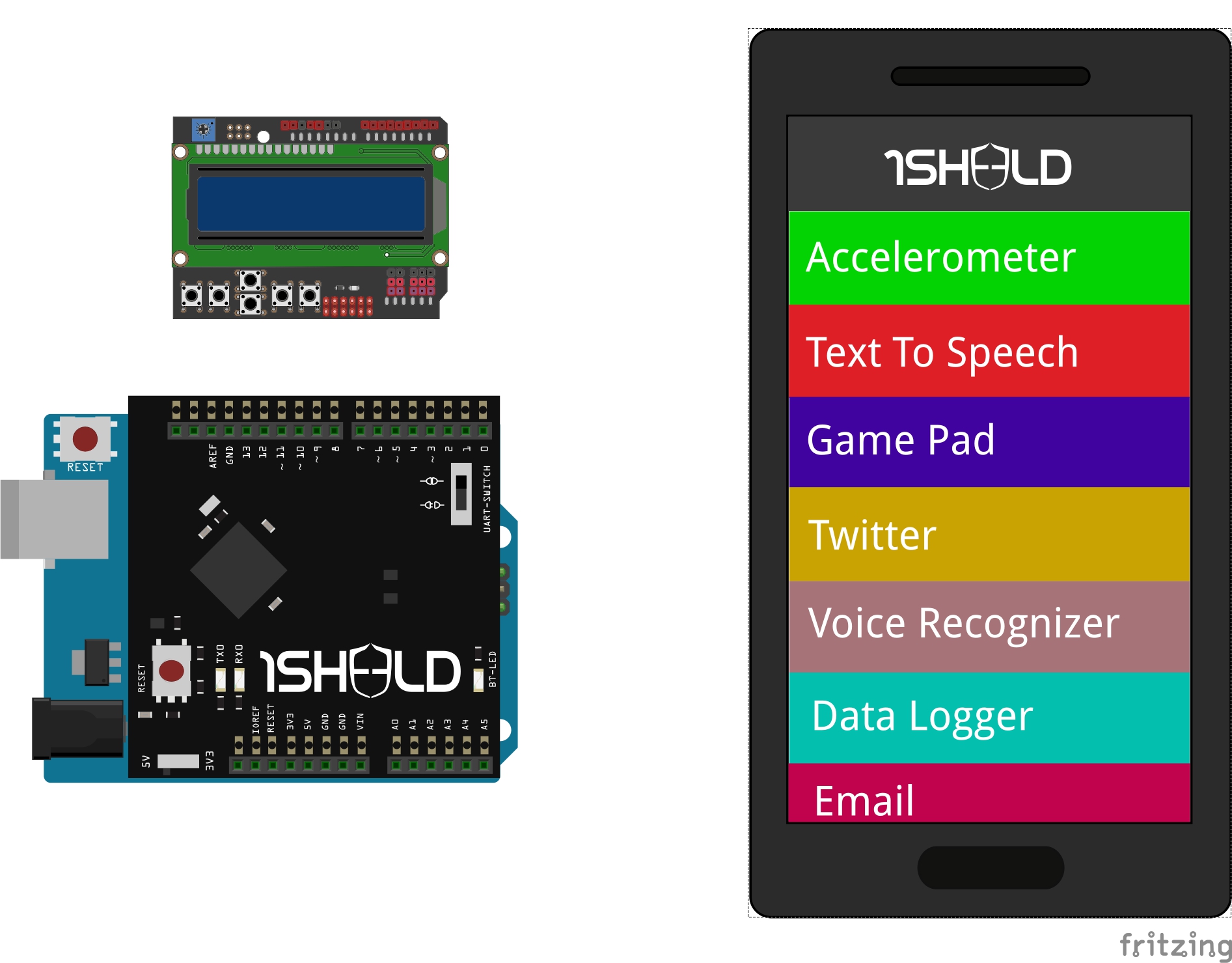












Comments