/*
LilyPad ProtoSnap Plus Activity 3: Custom Color Mixing
SparkFun Electronics
https://www.sparkfun.com/products/14346
Expand your color options using analogWrite and the RGB (Red Green Blue) LED
Follow the tutorial at: https://learn.sparkfun.com/tutorials/lilypad-protosnap-plus-activity-guide#3-custom-color-mixing
This code is released under the MIT License (http://opensource.org/licenses/MIT)
******************************************************************************/
// The LilyPad USB Plus has a built-in RGB (Red / Green / Blue) LED.
// In this activity we'll use analogWrite to control the brightness of the three LEDs.
// Here we'll create a rainbow of tertiary colors by adding a 50%-brightness option.
// Create integer variables for our LED pins:
// The built-in LED:
int RGB_red = 12;
int RGB_green = 13;
int RGB_blue = 14;
int RGB_yellow = 15;
// The colored LEDs along the bottom edge of the board:
int redLED = 6;
int greenLED = A7;
int blueLED = A8;
int yellowLED = A5;
void setup() {
// Make all of our LED pins outputs:
pinMode(RGB_red, OUTPUT);
pinMode(RGB_green, OUTPUT);
pinMode(RGB_blue, OUTPUT);
pinMode(RGB_yellow, OUTPUT);
pinMode(redLED, OUTPUT);
pinMode(greenLED, OUTPUT);
pinMode(blueLED, OUTPUT);
pinMode(yellowLED, OUTPUT);
}
void loop()
{
// In this code we'll step through twelve rainbow colors (primary, secondary, tertiary).
// Unlike digitalWrite, which can be only HIGH (on) or LOW (off),
// analogWrite lets you smoothly change the brightness from 0 (off) to 255 (fully on).
// When analogWrite is used with the RGB LED, you can create millions of colors!
// In the analogWrite functions:
// 0 is off
// 128 is halfway on (used for the tertiary colors)
// 255 is full brigthness.
// Red
analogWrite(RGB_red,255);
analogWrite(RGB_green,0);
analogWrite(RGB_blue,0);
analogWrite(RGB_yellow,0);
analogWrite(redLED,255);
analogWrite(greenLED,0);
analogWrite(blueLED,0);
analogWrite(yellowLED,0);
delay(10);
// Orange
analogWrite(RGB_red,255);
analogWrite(RGB_green,128);
analogWrite(RGB_blue,0);
analogWrite(RGB_yellow,0);
analogWrite(redLED,255);
analogWrite(greenLED,128);
analogWrite(blueLED,0);
analogWrite(yellowLED,0);
delay(10);
// Yellow
analogWrite(RGB_red,255);
analogWrite(RGB_green,255);
analogWrite(RGB_blue,0);
analogWrite(RGB_yellow,0);
analogWrite(redLED,255);
analogWrite(greenLED,255);
analogWrite(blueLED,0);
analogWrite(yellowLED,0);
delay(10);
// Chartruese
analogWrite(RGB_red,128);
analogWrite(RGB_green,255);
analogWrite(RGB_blue,0);
analogWrite(RGB_yellow,0);
analogWrite(redLED,128);
analogWrite(greenLED,255);
analogWrite(blueLED,0);
analogWrite(yellowLED,0);
delay(10);
// Green
analogWrite(RGB_red,0);
analogWrite(RGB_green,255);
analogWrite(RGB_blue,0);
analogWrite(RGB_yellow,0);
analogWrite(redLED,0);
analogWrite(greenLED,255);
analogWrite(blueLED,0);
analogWrite(yellowLED,0);
delay(10);
// Spring Green
analogWrite(RGB_red,0);
analogWrite(RGB_green,255);
analogWrite(RGB_blue,128);
analogWrite(RGB_yellow,0);
analogWrite(redLED,0);
analogWrite(greenLED,255);
analogWrite(blueLED,128);
analogWrite(yellowLED,0);
delay(10);
// Cyan
analogWrite(RGB_red,0);
analogWrite(RGB_green,255);
analogWrite(RGB_blue,255);
analogWrite(RGB_yellow,0);
analogWrite(redLED,0);
analogWrite(greenLED,255);
analogWrite(blueLED,255);
analogWrite(yellowLED,0);
delay(10);
// Azure
analogWrite(RGB_red,0);
analogWrite(RGB_green,128);
analogWrite(RGB_blue,255);
analogWrite(RGB_yellow,0);
analogWrite(redLED,0);
analogWrite(greenLED,128);
analogWrite(blueLED,255);
analogWrite(yellowLED,0);
delay(10);
// Blue
analogWrite(RGB_red,0);
analogWrite(RGB_green,0);
analogWrite(RGB_blue,255);
analogWrite(RGB_yellow,0);
analogWrite(redLED,0);
analogWrite(greenLED,0);
analogWrite(blueLED,255);
analogWrite(yellowLED,0);
delay(10);
// Violet
analogWrite(RGB_red,128);
analogWrite(RGB_green,0);
analogWrite(RGB_blue,255);
analogWrite(RGB_yellow,128);
analogWrite(redLED,128);
analogWrite(greenLED,0);
analogWrite(blueLED,255);
analogWrite(yellowLED,128);
delay(10);
// Magenta
analogWrite(RGB_red,255);
analogWrite(RGB_green,0);
analogWrite(RGB_blue,255);
analogWrite(RGB_yellow,255);
analogWrite(redLED,255);
analogWrite(greenLED,0);
analogWrite(blueLED,255);
analogWrite(yellowLED,255);
delay(10);
// Rose
analogWrite(RGB_red,255);
analogWrite(RGB_green,0);
analogWrite(RGB_blue,128);
analogWrite(RGB_yellow,255);
analogWrite(redLED,255);
analogWrite(greenLED,0);
analogWrite(blueLED,128);
analogWrite(yellowLED,255);
delay(10);
// yellow
analogWrite(RGB_red,0);
analogWrite(RGB_green,128);
analogWrite(RGB_blue,0);
analogWrite(RGB_yellow,255);
analogWrite(redLED,0);
analogWrite(greenLED,128);
analogWrite(blueLED,0);
analogWrite(yellowLED,255);
delay(10);
}







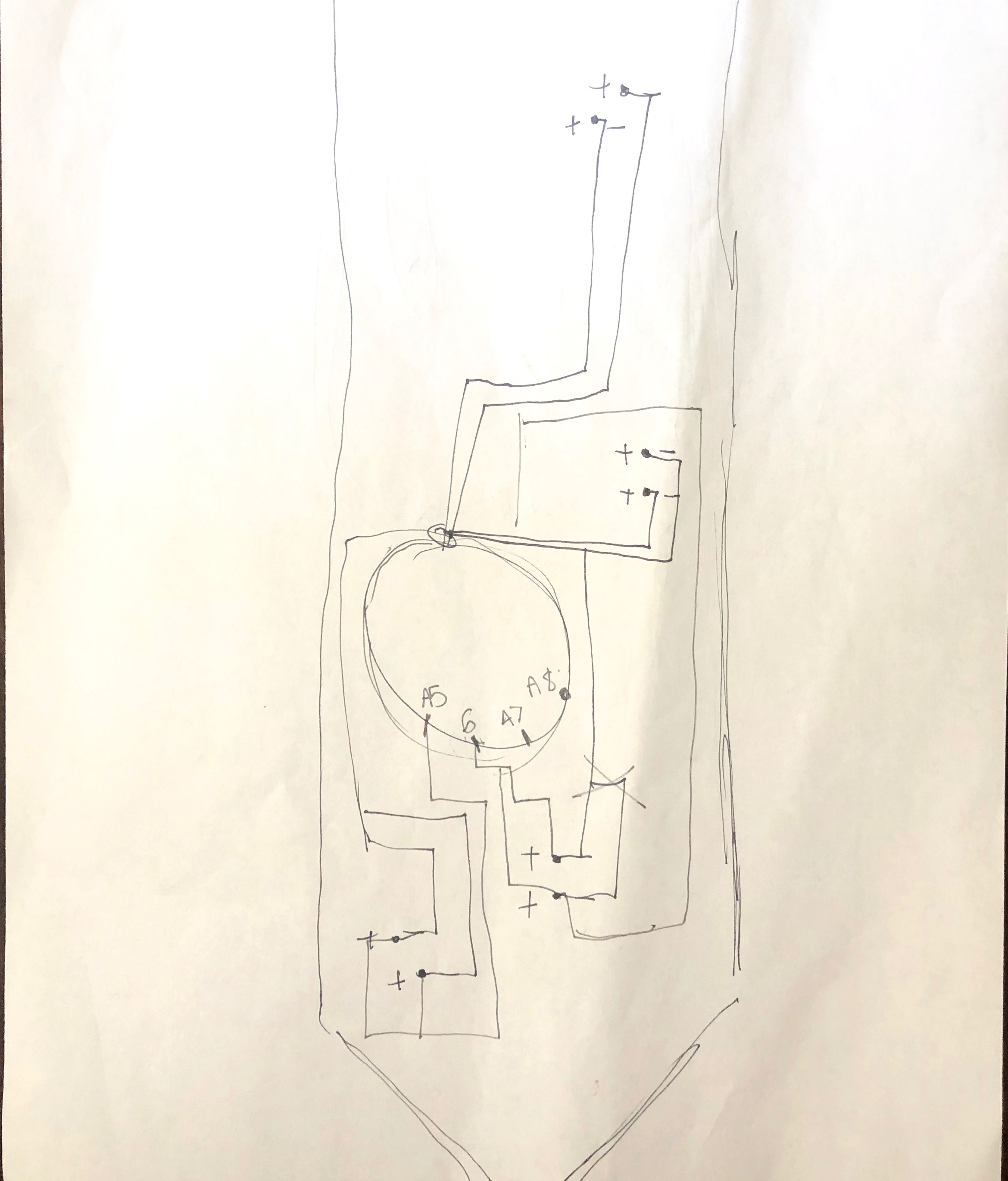


_3u05Tpwasz.png?auto=compress%2Cformat&w=40&h=40&fit=fillmax&bg=fff&dpr=2)


Comments