A.S.C.H. (Automatic safe chicken house)
We are Ruben Smid and Thomas De Zaeyer. We follow the fifth year industrial engineering V.T.I. in Veurne. We have realized the project A.S.C.H. to give people with chickens an easier life.. we automate the chicken coop First we make sure that the chickens come in in the evening and are not attacked by predators. Then, we ensure that the chickens get get food and drink automatically and sent a shortage of food and drink. It is also intended to check the freshness of the eggs by keeping track of when the eggs have been laid.
We program or systems with Arduino because it’s easy to use.
We use a daylight sensor to open the door when its day and close the door in the evening.
For the eggs-system, its simple a pushbutton and a motion sensor. When the motion sensor don’t see a chicken and the pushbutton is pushed in, there wil be blink a led.
We have also a system that detect the fresh air in the coop. when the gas sensor detect to match bad air, on your phone there will be a signal.
The food system is just a motor that we don’t have a the moment and that will rotate a mill that give the chickens just enough food for the day.



_ztBMuBhMHo.jpg?auto=compress%2Cformat&w=48&h=48&fit=fill&bg=ffffff)

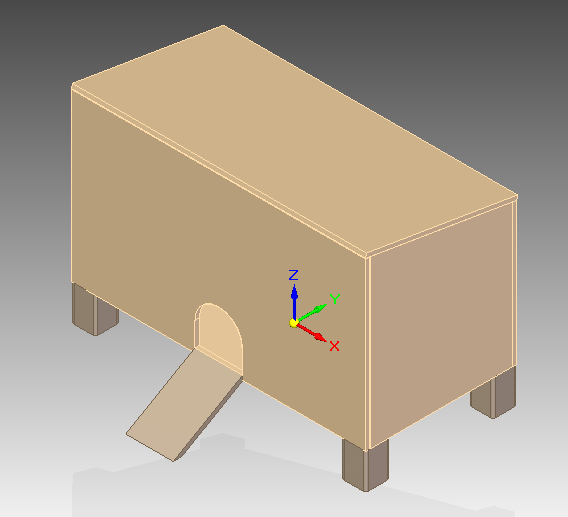
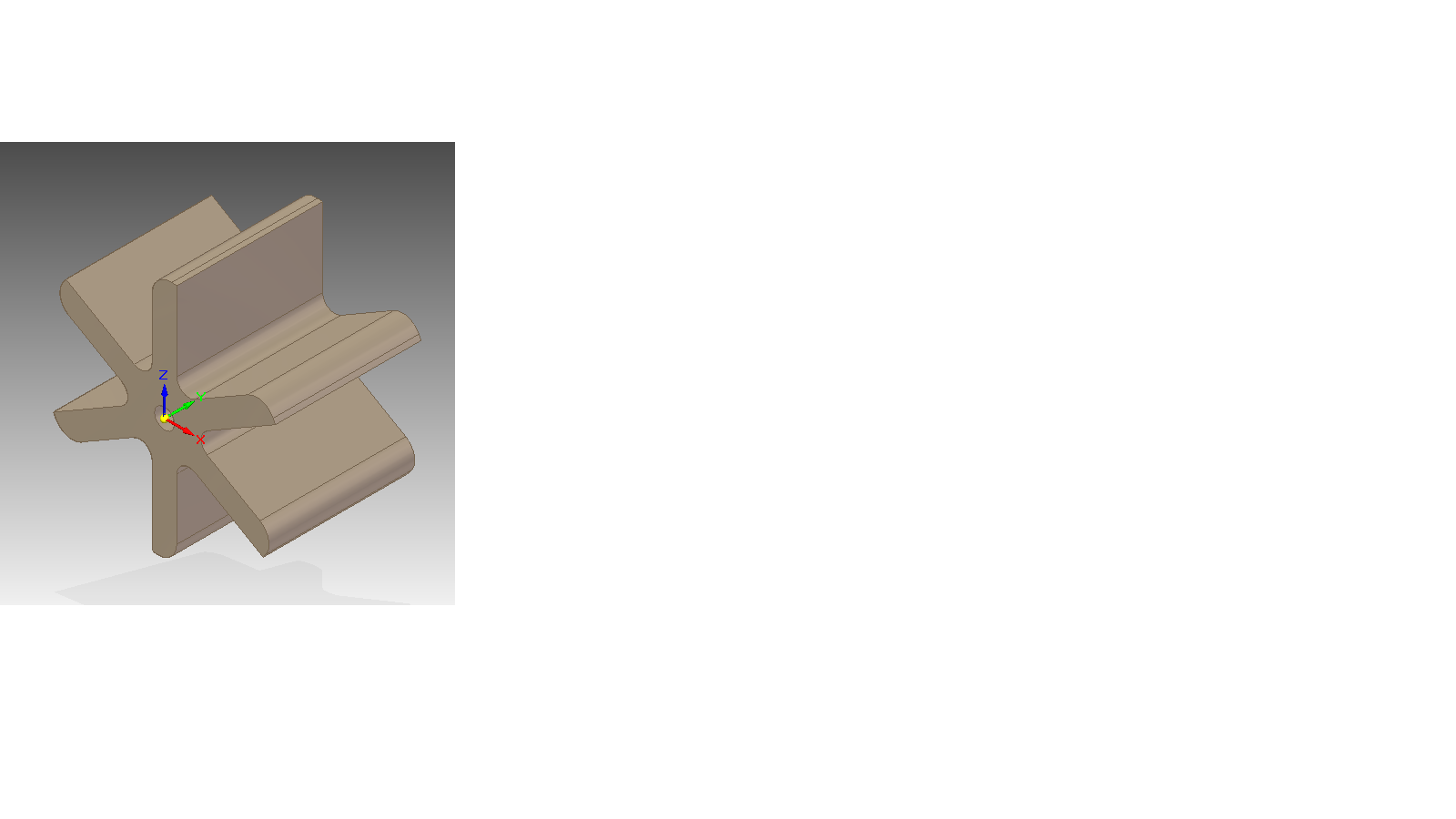
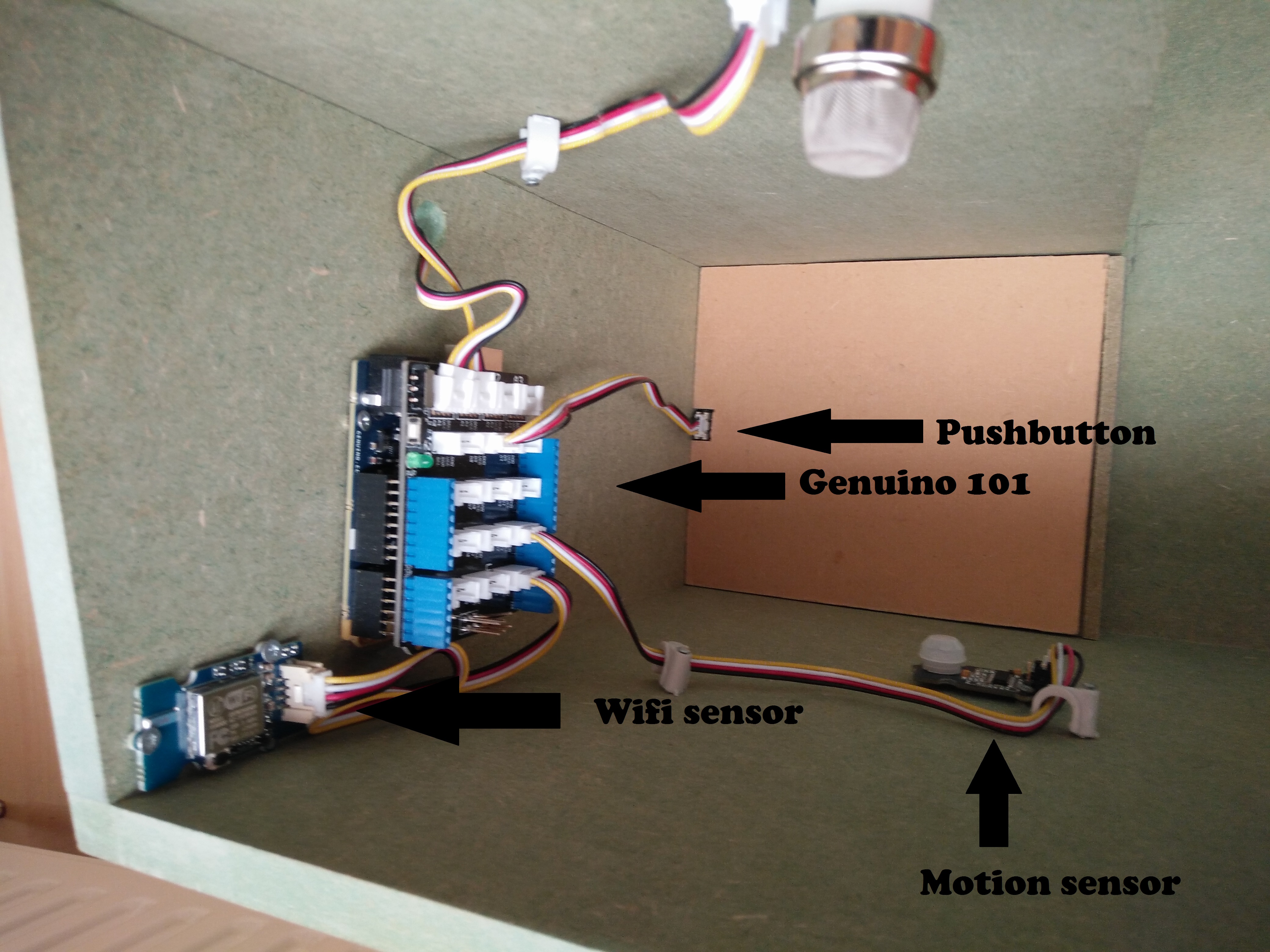

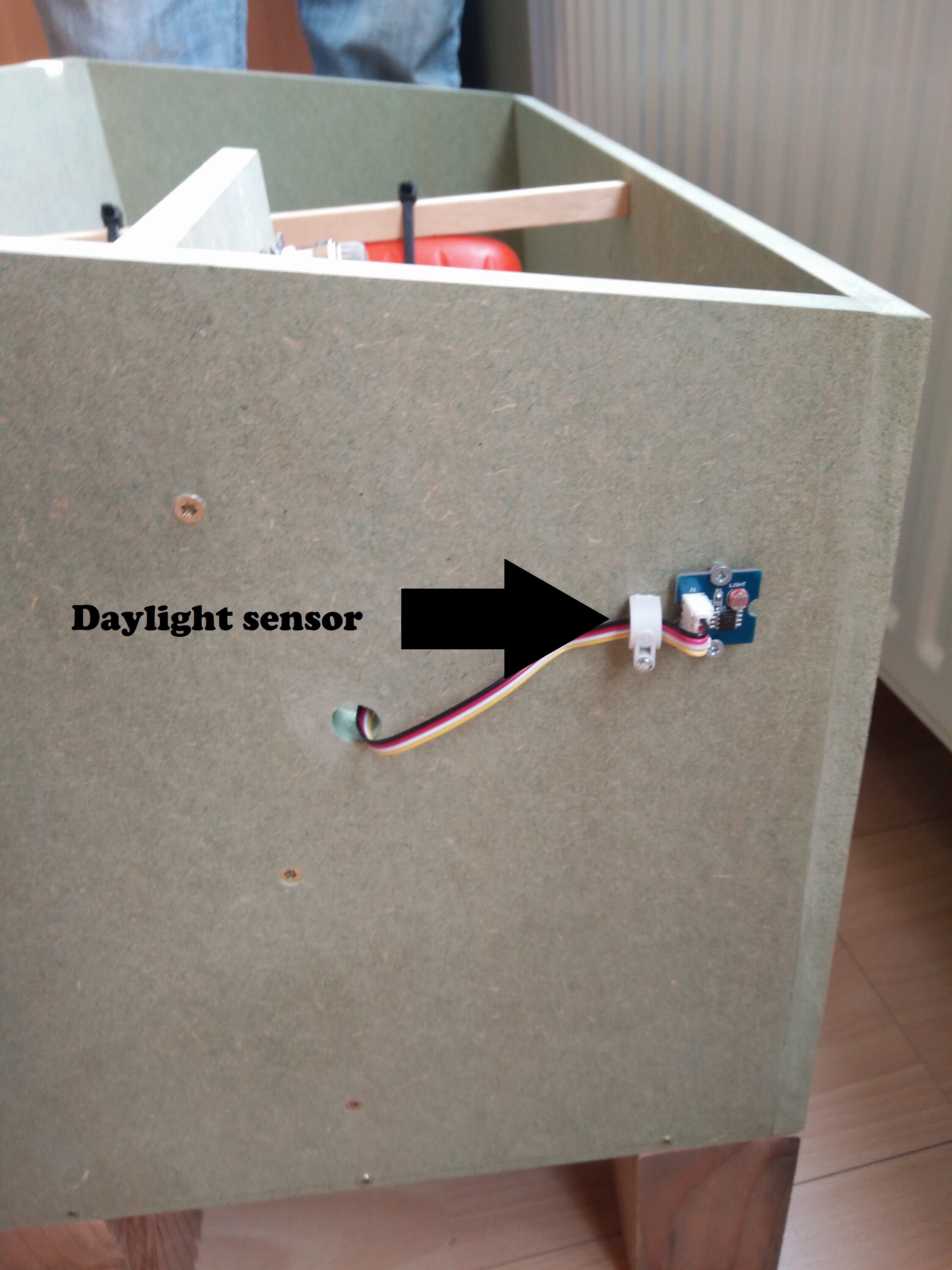








Comments