One major use of this GPS-based Arduino clock is in outdoor exploration, where it serves as a compact, all-in-one tool for tracking time, location, and movement data. It can also be used for field research, where precise GPS info and time-stamped data are needed for scientific studies. This teardown is a good resource for hobbyists and students, so let's dive in!
Hardware
Push buttons can be wired as such:
Button Wiring
OLED Display are another highly useful component and can be used for a wide range of topics, spanning displaying inputs, GUI (graphical user interface) and many more! Here's the wiring:
OLED Wiring
GPS Modules are one of the most handy and easy long distance communication devices available on the market. Although some LoRa and other GPS modules can transmit data over a large distance, the NEO-6m in this case is only used to extract data. (Check out a quick overview of GPS modules here). Here's also a summary of how it works:
- Satellite Communication : Receives signals from GPS satellites to determine its position on Earth.
- NMEA Data Output : Sends standard NMEA sentences containing location, speed, and time data to the Arduino via serial communication. These are translated via the TinyGPS++ library.
- Antenna Requirement : Requires an external or built-in antenna to receive satellite signals effectively.
Here is the wiring for the Neo-6m GPS Module:
GPS Wiring
For the purposes of this device, we will only use 3 out of the 4 push buttons (schematic below) but any number of these can be used for any other applications ( share them in the comments, I would love to see them).
Here is the full schematic:
Before we begins, download the u8g zip library from here and add it to the Arduino project hub from Sketch > Include Libraries > Add.ZIP Library. Instructions on installing the TinyGPS++ library can be found here.
Let's break down the code step by step:
Variables Declarations:
U8GLIB_SSD1306_128X64 u8g(U8G_I2C_OPT_DEV_0 | U8G_I2C_OPT_NO_ACK | U8G_I2C_OPT_FAST);
TinyGPSPlus gps;
SoftwareSerial gpsSerial(10, 11)); //RX, TX- Setup the u8g library to optimize for speed and refresh rate.
- Setup the GPS device with RX on Pin 10 and TX on Pin 11.
const unsigned char epd_bitmap_qr_code [] PROGMEM = {...};
const unsigned char bitmap_icon_dashboard[] PROGMEM = {...};
const unsigned char bitmap_icon_gps_speed[] PROGMEM = {...};
const unsigned char bitmap_icon_knob_over_oled[] PROGMEM = {...};
const unsigned char* bitmap_icons[8] = {
bitmap_icon_dashboard,
bitmap_icon_gps_speed,
bitmap_icon_knob_over_oled,
};
const unsigned char bitmap_scrollbar_background[] PROGMEM = {...};
const unsigned char bitmap_item_sel_outline[] PROGMEM = {...};- pd_bitmap_Aerospace_qr_code : stores info of a 64x64 QR Code on anything you want (look below on how to make a 64x64 qr code).
- bitmap_icon_... : stores info of a 16x16 Pixel icon for each menu item
- bitmap_icons[8] : stores menus in the order in which they are displayed in screen
- bitmap_scrollbar_background[] : side bar to display cursor position
- bitmap_item_sel_outline : halo shown around item displayed
#define BUTTON_UP_PIN 12
#define BUTTON_SELECT_PIN 8
#define BUTTON_DOWN_PIN 4- Pin declarations for different buttons (another button is added on pin 10 for additional use case)
int button_up_clicked = 0;
int button_select_clicked = 0;
int button_down_clicked = 0;
int item_selected = 0;
int item_sel_previous;
int item_sel_next;
int current_screen = 0;- button_up_clicked, button_select_clicked & button down clicked : Debounce variables for push buttons (1 when clicked and 0 when released)
- item_selected, item_sel_previous & item_sel_next : Keeps track of cursor position on menu list
- current_screen : Keeps track of current screen index from menu_items array.
float lat;
float lon;
int day;
int mon;
int yr;
int hr;
int minute;
int sec;
int speed;
int altitude;- These variables store data from GPS module if the data is valid and updated.
int progress = 0;
char buffer[32];- progress : Tracks progress bar on loading screen.
- buffer : Builds string to display progress on the bar.
Loop() Function:
void loop()
{
if (current_screen == 0) {
if ((digitalRead(BUTTON_UP_PIN) == LOW) && (button_up_clicked == 0)) {
//item_selected goes down to previous item
//If the item_selected is 0, wrap to last element
} else if ((digitalRead(BUTTON_DOWN_PIN) == LOW) && (button_down_clicked == 0)) {
//item selected goes up to next item
//If the item selected is the last element, wrap to first index (
}
if ((digitalRead(BUTTON_UP_PIN) == HIGH) && (button_up_clicked == 1)) {button_up_clicked = 0;}
if ((digitalRead(BUTTON_DOWN_PIN) == HIGH) && (button_down_clicked == 1)) {button_down_clicked = 0;}
}
if ((digitalRead(BUTTON_SELECT_PIN) == LOW) && (button_select_clicked == 0)) {
button_select_clicked = 1;
if (current_screen == 0) {
//Assign current screen to next screen (selected is pressed_
} else {
//Set current screen to 0
}
}
if ((digitalRead(BUTTON_SELECT_PIN) == HIGH) && (button_select_clicked == 1)) {button_select_clicked = 0;}
//Set item_sel_previous to previous index
//Set item_sel_next to next index
if (current_screen == 0) {
u8g.firstPage();
do {
//Draw the main menu with icons and menu names on specific locations based on index
} while (u8g.nextPage());
} else if (current_screen == 1) {
u8g.firstPage();
do {
//Draw the QR code
} while(u8g.nextPage());
} else if (current_screen == 2) {
while (gpsSerial.available() > 0) {
if (gps.encode(gpsSerial.read())) {
//Get Data
//Print Data
//If selected is pressed, break out to menu screen
}
}
} else if (current_screen == 3) {
while (gpsSerial.available() > 0) {
if (gps.encode(gpsSerial.read())) {
//Get Data
//Print Data
//If selected is pressed, break out to menu screen
}
}
}
}- Button Navigation : It checks for button presses (BUTTON_UP_PIN, BUTTON_DOWN_PIN, BUTTON_SELECT_PI ) and adjusts the item_selected index accordingly. For example, pressing "up" decrements the selected item, while pressing "down" increments it. When reaching the end of the menu, the selection wraps around.
- Debouncing : The button_up_clicked , button_down_clicked , and button_select_clicked flags are used to prevent repeated button presses from being registered multiple times. Once the button is released, the flag is reset, allowing another press.
- Screen Navigation: Based on the current screen ( current_screen ), it switches between different screens when the "select" button is pressed. It either goes to the next screen ( menu_item ) or returns to the menu screen ( current_screen = 0 ).
- Menu Display: If current_screen == 0, the menu is displayed. It uses the u8g graphics library to draw the previous, current, and next menu items along with their corresponding icons, and a scrollbar is updated to reflect the selected item.
- GPS Data Display: On specific screens ( current_screen == 2 for location/speed/altitude and current_screen == 3 for time/date), the program reads GPS data and displays the values (latitude, longitude, speed, altitude, time, and date) on the display. It checks for GPS data validity before showing it.
- QR Code Display: If current_screen == 1, a bitmap image of a QR code is displayed on the screen using the u8g.drawBitmapP() function.
PrintSomething() Functions:
//Example Function
void printAll()
{
u8g.firstPage();
do
{
u8g.setFont(u8g_font_6x13r);
u8g.drawStr(0, 10, "Lat: ");
u8g.drawStr(0, 25, String(lat, 6).c_str());
} while (u8g.nextPage());
}- Prints the data collected by converting the float to a string using the String() class declaration.
- The string is converted to char[] using c_str() function to print on the OLED display.
getData() Functions:
//getSpeed() for example
void getSpeed()
{
if (gps.speed.isValid())
{
speed = gps.speed.mps();
}
}- Checks if the speed is valid using gps.speed.isValid() and if it is, sets speed to the speed measured in meters per second.
Note: all other functions with get() work the same way.QR Code Instructions
- Minimize the link to no more than 15 characters.
- Go to barcode.tec-it.com and generate a 32x32 pixel barcode.
- Use this image-to-cpp website to convert the QR code into an array
- Copy/Paste this array into epd_bitmap_qr_code










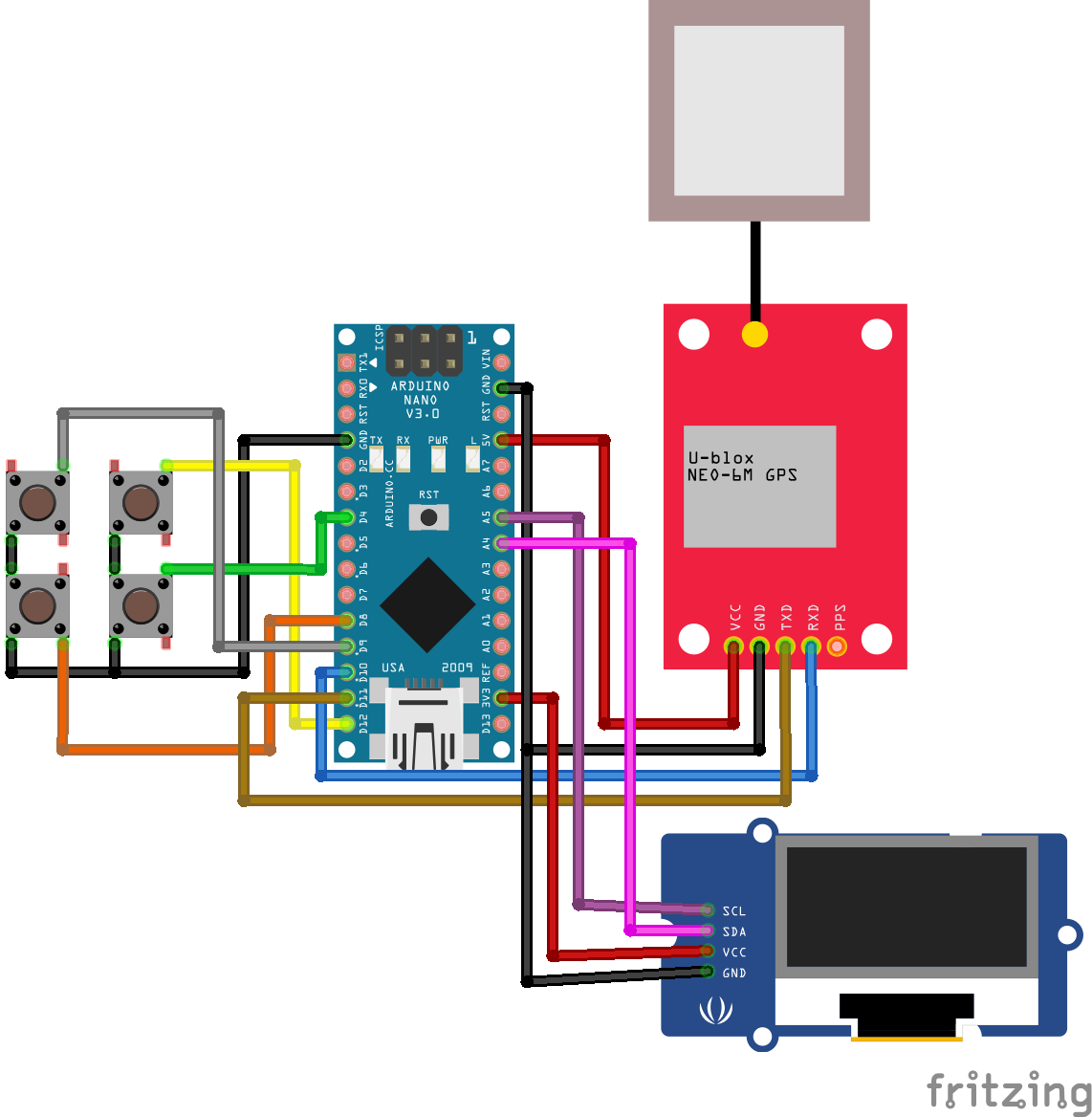





_3u05Tpwasz.png?auto=compress%2Cformat&w=40&h=40&fit=fillmax&bg=fff&dpr=2)


Comments