- Install the Arduino IDE (Integrated development environment) which you can download for Mac OS X, Windows and Linux here
Detailed instructions can be found below:
Note: If you are completely unfamiliar with the Arduino IDE, watch this video to give you a better understanding of how it works.
In the Arduino IDE: Go to menu:Tools > Board > Boards Manager. Search for Arduino AVR Boards and when found, click Install.
- Select the
Arduino\Genuino Unoboard type by going toTools > Board
- Select the port that displays
Arduino\Genuino Uno
If no name is displayed, you can find the port with the following steps:
LINUX AND MAC OS X- Download and install the FTDI drivers from here. Select the appropriate version for your operating system and architecture
- Open a terminal window and run the command
ls /dev/tty*
- Look for a device with the name that begins with
/dev/ttye.g./dev/tty.usbmodemPy343431on MAC or/dev/ttyUSB0/dev/ttyACM0on Linux
Note: For Linux, you may need to run the two commands below. Once you've completed that, reboot your computer. This will add permissions that will allow you to upload a sketch to the board.
sudo usermod -a -G tty ${USER}
sudo usermod -a -G dialout ${USER}
- Download and install the FTDI drivers from here. Select the appropriate version for your operating system and architecture
- Open the Windows start menu and search for
Device Manager
- The COM port for the Pycom device will be listed as
USB Serial Deviceor something similar
- Keep note of the COM port (e.g. COM4)
To connect the Arduino Uno to the ESP 8266 you'll need to connect the following pins:
As the Ardnuino Uno takes male jumper cables while the ESP 8266 requires female jumper cables, a bread board can be used to make the connections. Its also useful as both the CH_PD and VCC pins on the ESP 8266 require power.
In the Arduino IDE:
- Click on
File > Newto create a new Sketch
- Copy and paste the
publishEvent.inofrom the example code below
- Add the
WIFI_SSIDandPASSWORD
- Add the
device_secret_keywith your device secret key from the Wia Dashboard (the one that begins withd_sk)
Sketch > Uploadto send it to your Uno
Go to the Wia dashboard to view the data coming through to your device.
If you need any help with getting setup or you don't understand the tutorial, tweet us, email support@wia.io or chat on Intercom.
Common errorsIf all the AT commands are failing, it may be due to your ESP 8266 have an outdated firmware version. Please follow the tutorial here to flash your ESP8266 with an ESP flasher tool.



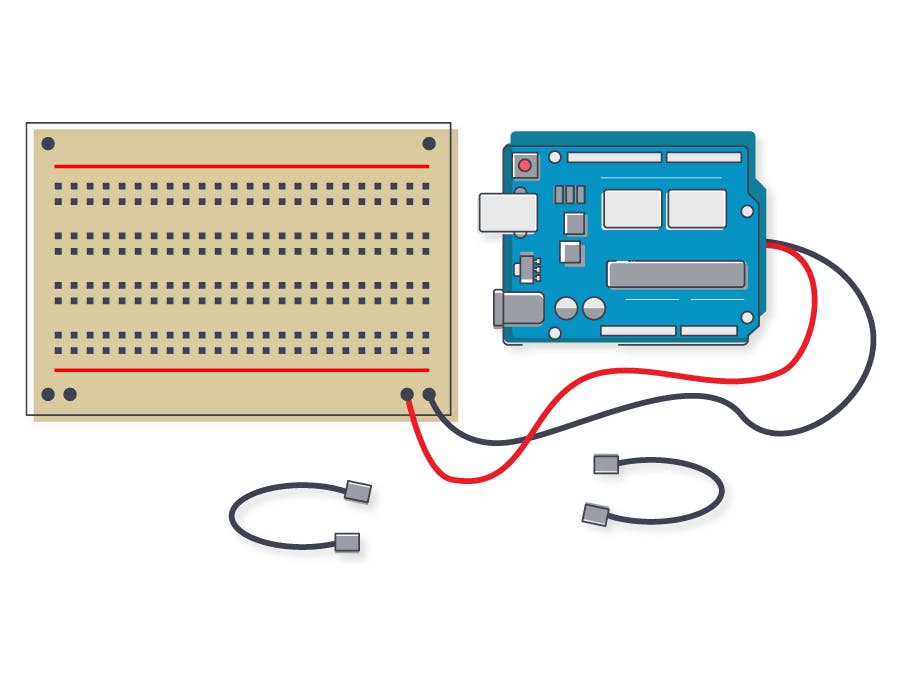
_ztBMuBhMHo.jpg?auto=compress%2Cformat&w=48&h=48&fit=fill&bg=ffffff)












Comments