I made this project 2 years back and got encouraging feedback. If you are a new member then I would recommend you to follow below (2020 updated tutorial )
https://medium.com/illumination/how-to-make-your-first-voice-project-using-arduino-956bfd494947
Thanks :)
Project DescriptionWe all are blessed with different types of Sensors Such as (Ear, tongue, Nose...) and we use them in our daily life, not in one way but in two way communication there is the transmission and receiving of data going on.Same concept we are applying in machines!
As a beginner, almost everyone starts with blinking LEDs on/off and I also did that but I wanted to control these electronic components using my voice commands. So finally after I searched and learned from the internet I completed the project and ready to share this project with the creative community Especially (Beginners)!Simplest way for voice recognition using Arduino!
Just to make things simpler we are using LEDs. In this project, we will be turning on/off LEDs, not in a standard way but using our voice commands and exciting part is that it is very simple and easy just a little bit of programming knowledge is required that's all!
Why I made this Project?It all started when my teacher demonstrated a c# windows form application project to us. In that project, Sir was Controlling virtual BULB using voice commands and it was made using c# visual studio software only no Arduino or any other hardware stuff. It was amazing :)So for a new project using Arduino, I thought why not control Led using voice command because in this project we are physically controlling hardware, not virtually which sir demonstrated.
Why this project is Simple?There is one more important reason for this project and that's you makers I thought this project will help makers community to create something new out of it and voice recognition feature increases creativity, value of project!Now the amazing part why it is so simple? Because you don't need any external module to make this project :) I was sure that there must be a way I can make this project without using voice recognition module ! and finally found that way thanks to below linkhttps://www.c-sharpcorner.com/article/turning-led-off-and-on-through-voice-recognition/
How to Make it?Gather all the components required for this project.
- Design circuit on breadboard as below circuit diagram
- Then plug in Arduino USB cable to your computer
- download Arduino code open Arduino IDE and create a new sketch paste the code.
There is just one software you would need to install and that is the visual studio I am using Microsoft visual studio version 2010 and you can install any version you want just make sure you can create windows form application using c# from it.watch to download visual studio
Click below link and then click download->direct downloadhttps://www.dropbox.com/sh/pmdflsjui0ayjcs/AAAO4sfb2Tc559CLyOQut_NDa?dl=0
and you are done
- upload your Arduino sketch and run the c# application by clicking the green arrow start button
Note#0: This Project will won't work if you have not included using.system.speech library in your visual studio c# code don't worry just follow below instruction to include libraryGo to above toolbar Project->Add Reference->.Net ->Search using.system.speech and click OK that's all :)
Note#1: Make Sure Your COM Port you selected in your Arduino IDE is the Same as in visual studio c# code.As You can see below mine COM Port is COM5 Same in Arduino and C# code.
If You are having any confusion just watch this demonstration video and you are ready to control LEDs using your voice :)
Click Here to Watch Youtube Project Demo
What did you make from this project?Use your creativity to make something new out of this project.
Learn, Create, Share and Repeat




_ztBMuBhMHo.jpg?auto=compress%2Cformat&w=48&h=48&fit=fill&bg=ffffff)






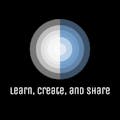




Comments