XBee is an RF module mainly used as a radio communication transceiver and receiver. It is mesh communication protocols, also XBee supports peer-to-peer as well as point to multi-point network communications wirelessly with the speed of 250 kbits/s, to operate XBee you need a transmitter and a receiver.
Published November 12, 2019




_ztBMuBhMHo.jpg?auto=compress%2Cformat&w=48&h=48&fit=fill&bg=ffffff)



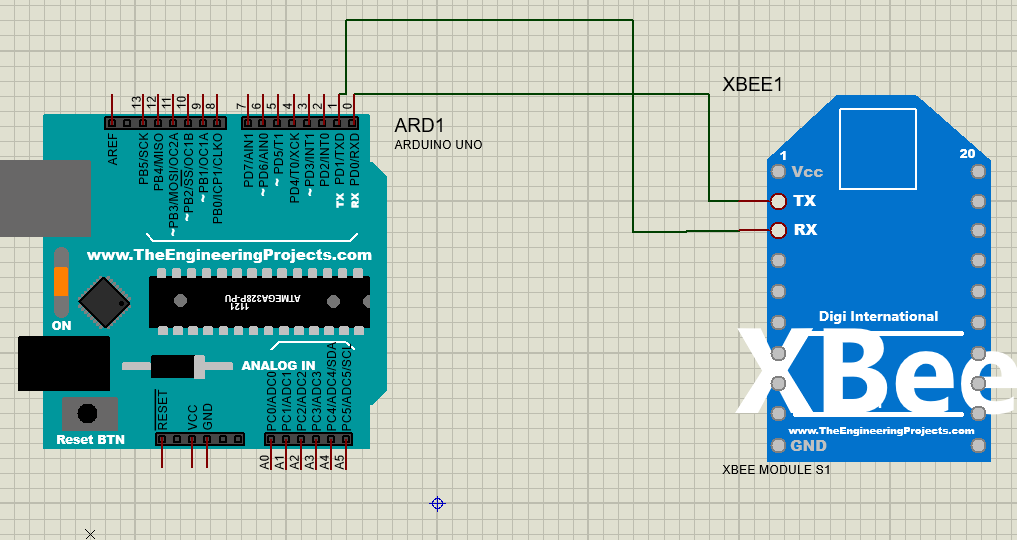

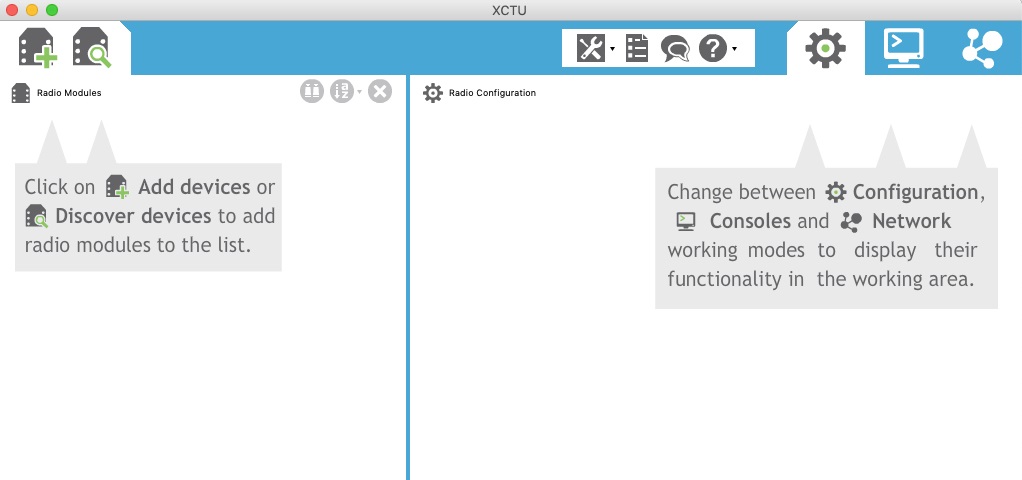
_SKxRIyNn6b.jpg)
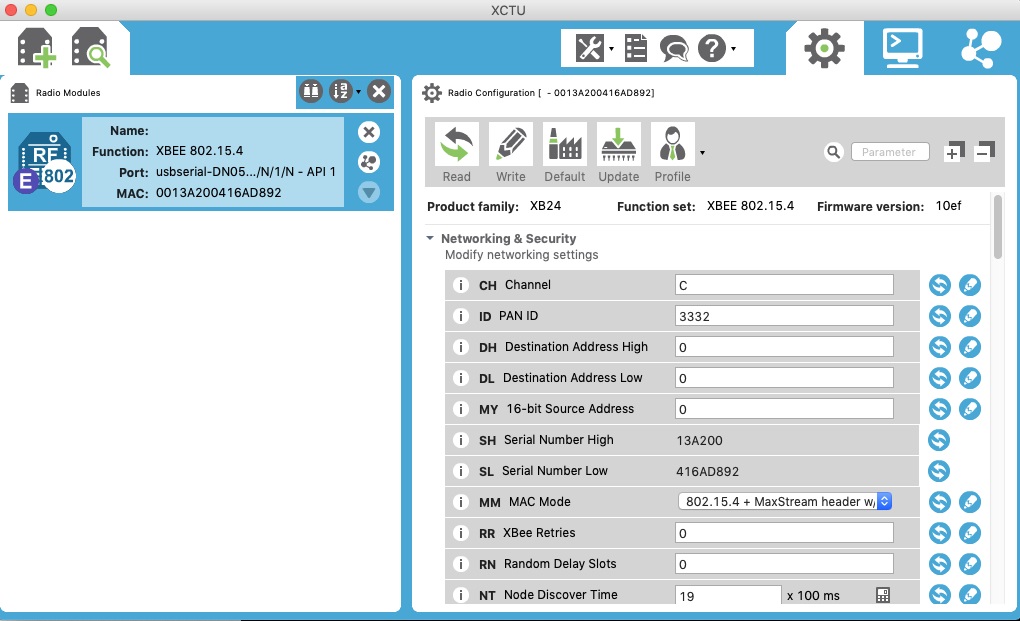
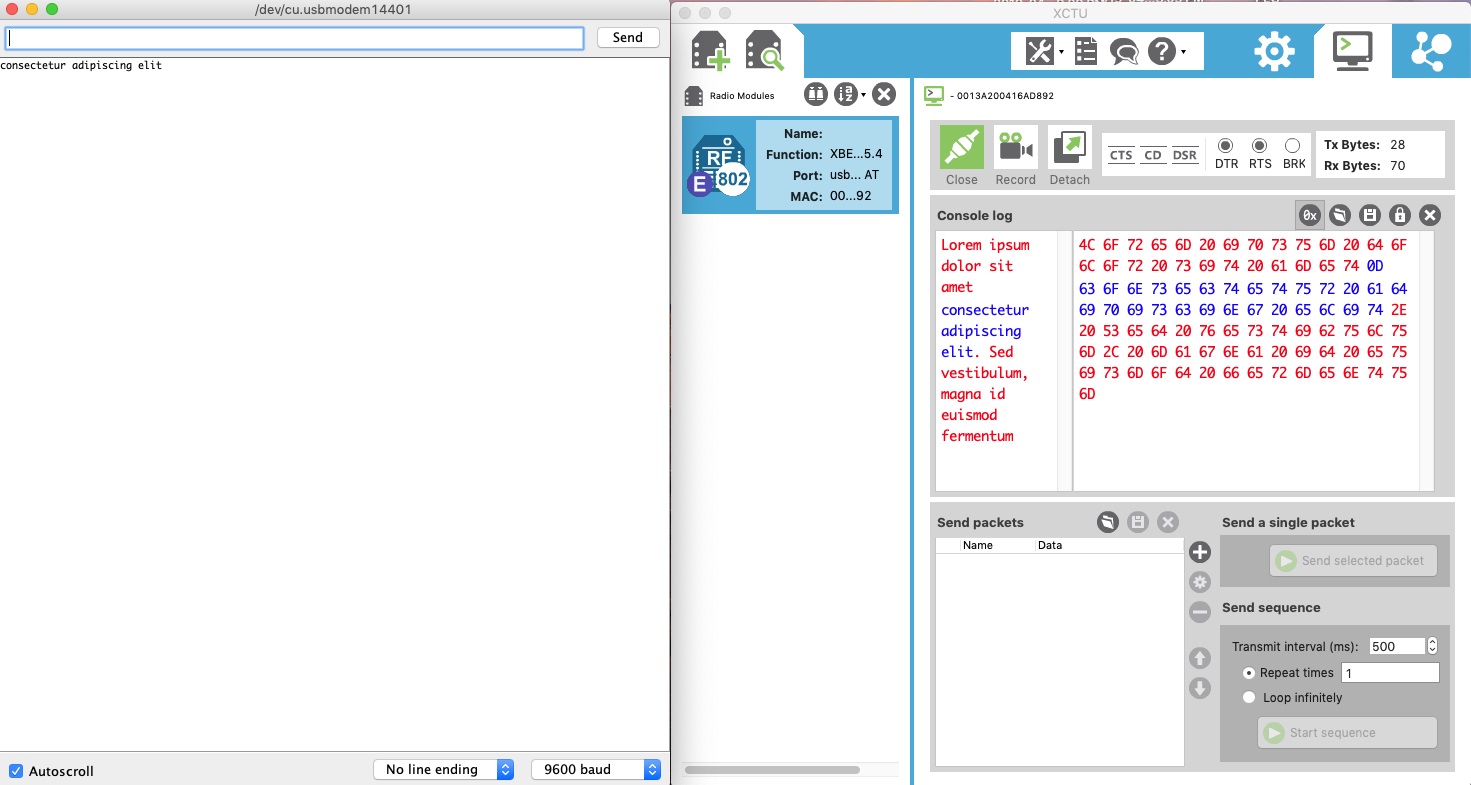








Comments