/*Press button to scan, serial monitor will print information*/
#include <M5Atom.h>
#include <BleKeyboard.h>
String AltGrazerty="~#{[|`\\^@#]}";
String shiftazerty="QBCDEFGHIJKL?NOPARSTUVZXYW1234567890 Q+QQQQM%Q./Q>";
String azerty="qbcdefghijkl,noparstuvzxyw&q\"'(-q_qq )=q$q*mqq;:!<";
const byte scancode[] = {4,5,6,7,8,9,10,11,12,13,14,15,16,17,18,19,20,21,22,23,24,25,26,27,28,29,30,31,32,33,34,35,36,37,38,39,44,45,46,47,48,49,50,51,52,53,54,55,56,100};
const boolean AZERTY = true;
BleKeyboard bleKeyboard;
#define TRIG 23
#define DLED 33
const int tempo=10;
void Keyfr(const String &Texte){
int j = -1;
for (unsigned int i=0; i< Texte.length(); i++){
delay(tempo);
char c = Texte.charAt(i);
if (c=='\t'){
bleKeyboard.write(KEY_TAB);
}
int index = azerty.indexOf(c);
if (index>-1){
j = scancode[index]+136;
bleKeyboard.write(j);
} else{
index = shiftazerty.indexOf(c);
if (index>-1){
j = scancode[index]+136;
bleKeyboard.press(KEY_LEFT_SHIFT);
bleKeyboard.press(j);
bleKeyboard.releaseAll();
}else {
index = AltGrazerty.indexOf(c);
if (index>-1){
j = scancode[index+27]+136;
bleKeyboard.press(KEY_LEFT_CTRL);
bleKeyboard.press(KEY_LEFT_ALT);
bleKeyboard.write(j);
bleKeyboard.releaseAll();
if (index==0 || index==7){
// Traitement spécial pour ce caractère ~ et ^ qui sont des deads keys
// ce qui n'est pas le cas sur les clavier qwerty
// on le tape une seconde fois puis on fait un Retour Arrière.
bleKeyboard.press(KEY_LEFT_CTRL);
bleKeyboard.press(KEY_LEFT_ALT);
bleKeyboard.write(j);
bleKeyboard.releaseAll();
bleKeyboard.write(KEY_BACKSPACE);
}
}
}
}
}
}
void Keyfrln(const String &Texte){
Keyfr(Texte);
bleKeyboard.write(KEY_RETURN);
}
void setup() {
bleKeyboard.begin();
M5.begin(false, false, true);
Serial.begin(9600);
Serial2.begin(9600, SERIAL_8N1, 22, 19);
M5.dis.drawpix(0, 0x00f000);
pinMode(TRIG, OUTPUT);
pinMode(DLED, INPUT);
digitalWrite(TRIG, HIGH);
}
void loop() {
M5.update();
if(digitalRead(39) == LOW){
digitalWrite(TRIG, LOW);
}else {
digitalWrite(TRIG, HIGH);
}
if(digitalRead(DLED) == HIGH){
while(Serial2.available() > 0){
char ch = Serial2.read();
if(bleKeyboard.isConnected())
{
String phrase;
phrase = String(phrase + ch);
if (AZERTY) {
Keyfr(phrase);
Serial.print(phrase);
}
else
{
bleKeyboard.print(phrase );
bleKeyboard.releaseAll();
}
}
}
}
}



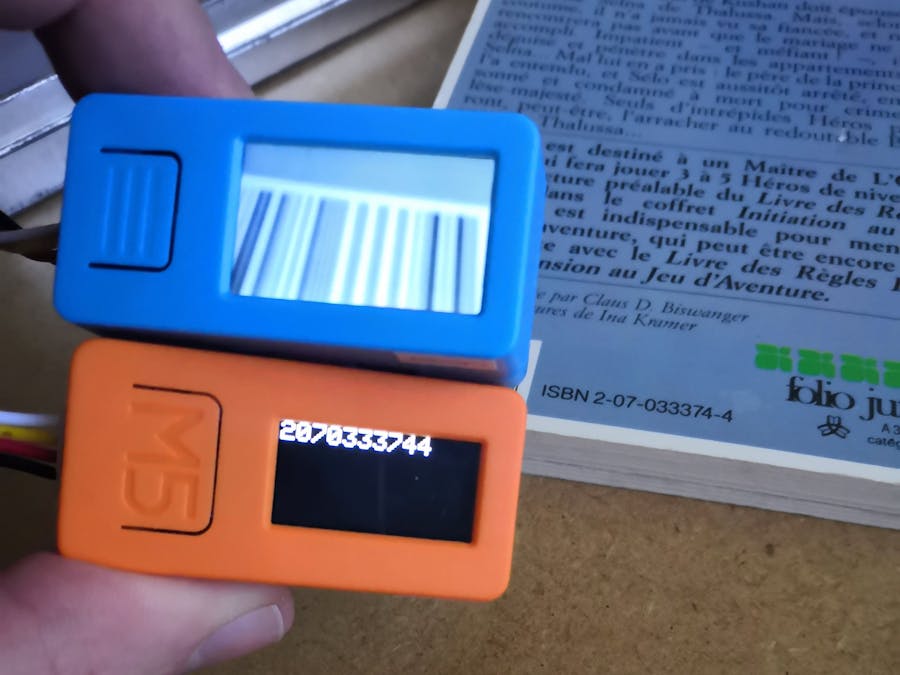



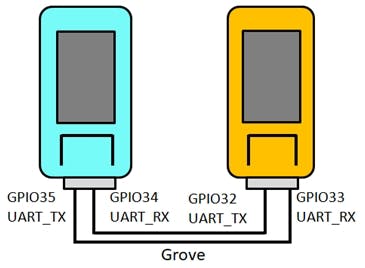


Comments