Are you someone who has better things to do than opening your mailbox just to see whether you have mail? Are you someone who is always busy either at home or away from home so that you hardly ever think of checking for mail until your mailbox is jam-packed with overdue mail? Have you ever wanted to know exactly when that fancy new iPhone case you purchased online has been placed in your mailbox so you don’t have to waste time checking for it in vain? The dreadful anticipation stops here and now with the “Smart Mail” system, you can finally know the precise moment when your long anticipated product has been placed in your mailbox.
How it WorksThe way "Smart Mail" works is rather simple and yet very practical for day to day use. On the first Photon circuit we have a proximity IR sensor camera which is connected to the "Vin" pin on the Particle Photon. We used the Vin pin instead of the 3.3V pin since our proximity sensor required a minimum of about 4.5V to operate. The Vin pin provides an output of 4.8V which is more then enough for out proximity sensor to work. The Photon was powered by a Fremo Q-02 3200mAh external battery pack power bank which has a USB connection built into it. This Photon circuit with the proximity IR sensor was placed inside a mailbox facing the mailbox door to detect whether it was opened or closed. This project also used a second Particle Photon setup which was used to indicate when the mailbox door opened. The Photon circuit which indicated the mailbox door being open had a 221Ω resistor and a basic LED (see circuit diagrams). After the LED indicator is triggered, the Photon sends a notification to a connected mobile device through the IFTTT application letting the user know that his or her mailbox has been opened. The circuit with the LED indicator is subscribed to the proximity IR sensor circuit.
Encountered ProblemThe only real problem we encountered while working on this project was figuring out how to properly power the photon particle with the proximity IR sensor camera. After the first few attempts of powering the circuit we noticed that the photon and the power bank shut off after about 48 seconds. Initially, my partner and I thought that the power bank we were using was faulty. After testing the power supply on a cellphone we soon realized that it powered it just fine. After a few Google searches and YouTube videos the issue we had at hand became obvious. The reason the Particle Photon kept shutting off was the fact that it was not drawing enough current for the power supply to think that it needed to stay on. There were a few circuits that we could have used to increase the current draw and therefore keep the power bank turned on, but we wanted to keep the project as simple and user friendly as possible so we found another solution. There are some power banks/power supply bricks that stay turned on even when there is almost no current being drawn (see parts list).
Operation of the CodeThe code which was flashed to the first particle photon with the proximity IR sensor is both unique and versatile. It operates by a user assisted setup process which takes the averages of the sensor readings of when the mailbox door is open and then when it is closed. The average of both scenarios (open door and closed door) makes this code very useful in many other applications as well since it does not require the user to measure any distances before hand. When setting up the mailbox door detection system for the closed scenario, it is recommended that the user leaves the mailbox door slightly cracked open from the fully closed position for safe measure. This way, the second Photon won't think that you have mail just because the mailbox door is not 100% shut tight.
Images









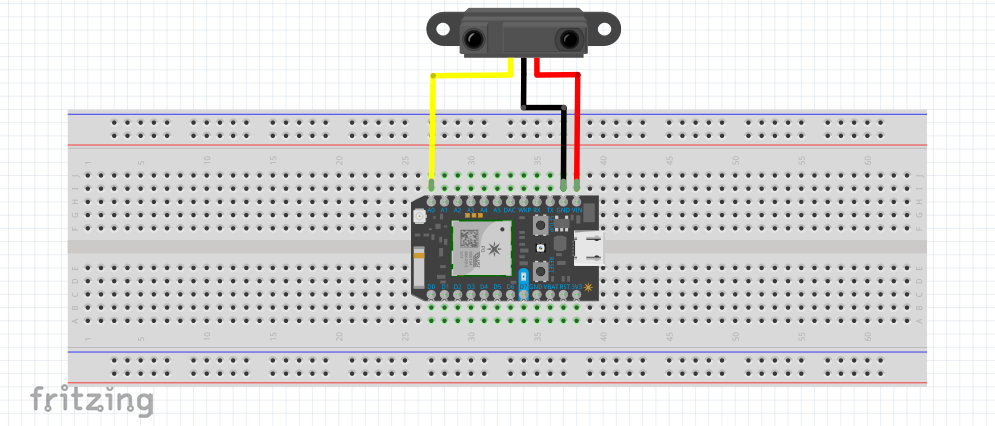
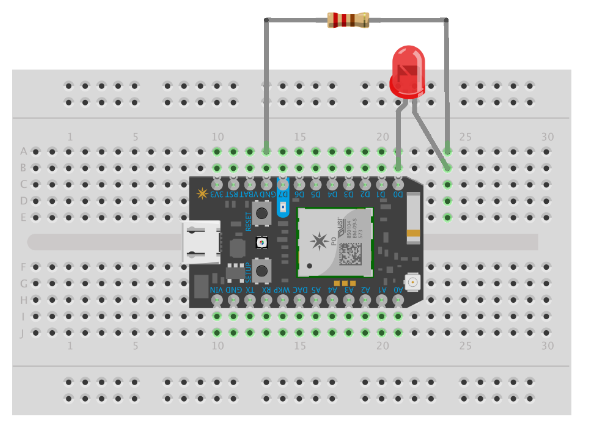





Comments