This project is to monitor the air quality especially CO2 with NodeMCU as microcontroller and WiFi. By create this project now I can monitor if the air quality is good or not and it will trigger automatically if the air quality is poor. This is very simple project created with Cayenne, no more code. Only need MQ135 library and little modification to connect internet.
Easy Air Quality Report With NodeMCU+MQ135
This simple project is to monitoring the air quality with NodeMCU and MQ135 sensor. The ppm value will display to Cayenne.

Read more







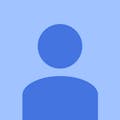




Comments