This article will demonstrate to beginners how to use Arduino 101 BLE Feature. This post will show you how to control an LED using Arduino 101 BLE Feature and Spark fun Blynk App.
If you are totally new to Arduino 101 board then please read this article to prepare your system for Arduino 101. Click Here.
Following components required for this article:
Connect the LED to Digital Pin 7.
Second Setup2nd setup is to download and install the Blynk app in your Android mobile. Register yourself and create the project in the Blynk app. For Blynk Mobile App Setup please view the video. It will demonstrate all the steps from Hardware Assembling to Complete Demo.
Third Setup3rd setup is to download the Blynk Library from http://blynk.cc/. Add the Blynk Library in the Arduino IDE. Go to Sketch->Include Library->Add .Zip Library.
Library is in Arduino IDE, so Navigate to File->Examples->Blynk->Boards_Bluetooth->Arduino_101_BLE:
Now we have Code. Please put the Auth Token in a Code that you have got from Blynk Mobile App.
Execute the Code. For Blynk Mobile App Setup please view the video as it will demonstrate all the steps from Hardware Assembling to Complete Demo.



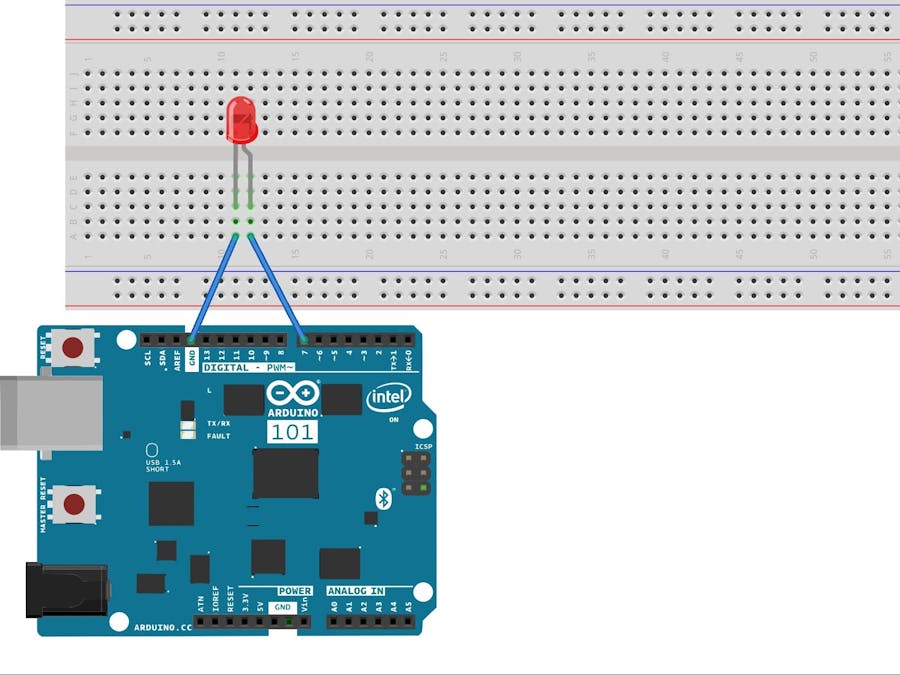
_baVEVgguW1.jpg?auto=compress%2Cformat&w=48&h=48&fit=fill&bg=ffffff)






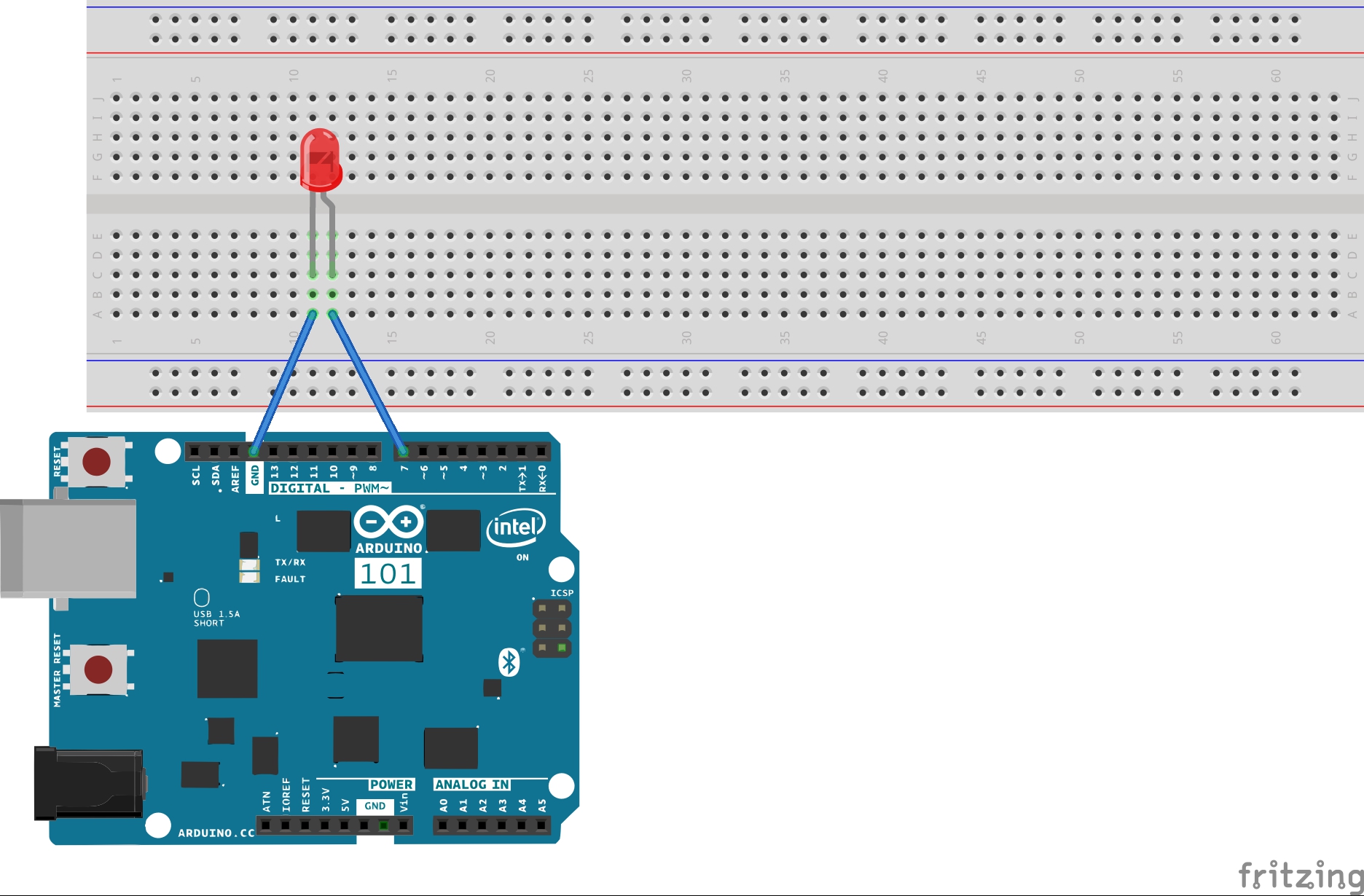





Comments